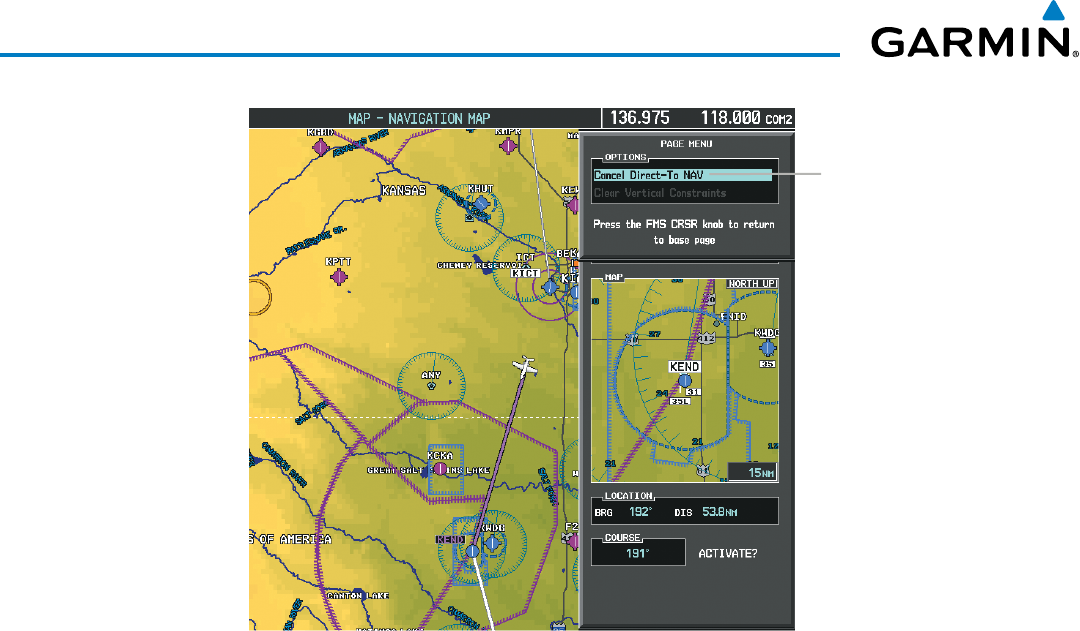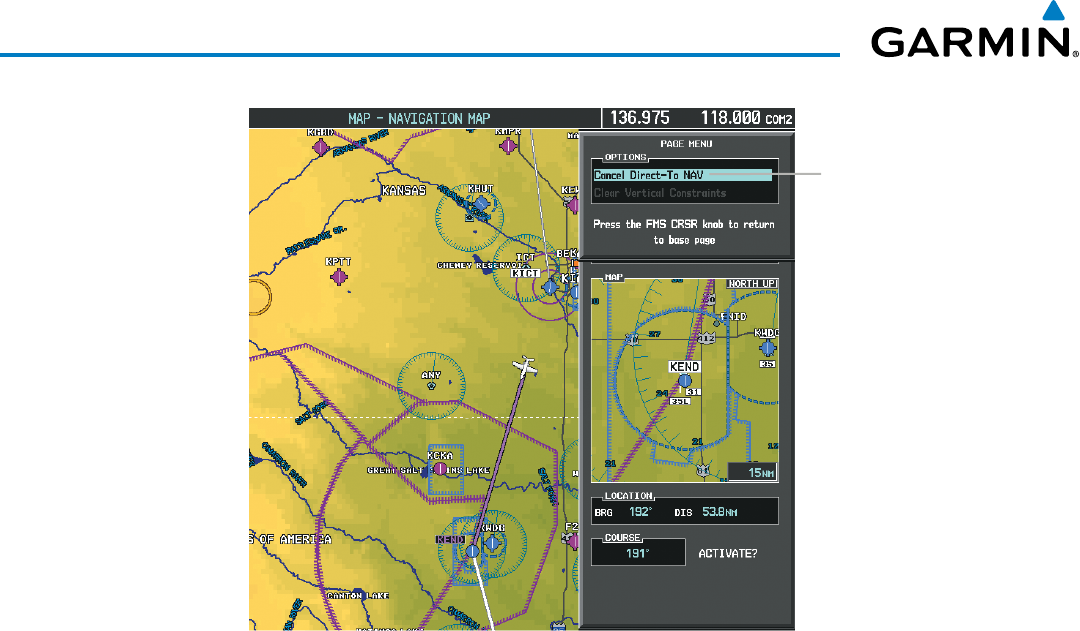
Embraer Prodigy
®
Flight Deck 100 Pilot’s Guide
190-00728-04 Rev. A230
FLIGHT MANAGEMENT
Figure 5-54 Direct-to Window - Cancelling Direct-to Navigation
Page Menu
- Cancel Direct-To
Navigation
When navigating a direct-to, the system sets a direct great circle course to the selected destination. The course
toadestinationcanalsobemanuallyselectedusingthecourseeld(‘COURSE’)ontheDirect-toWindow.
Selecting a manual direct-to course:
1) Press the Direct-to Key. The Direct-to Window is displayed with the destination field highlighted.
2) Highlight the course field.
3) Enter the desired course.
4) Press the ENT Key. The cursor is now displayed on ‘ACTIVATE?’.
5) Press the ENT Key again to activate the direct-to.
Reselecting the direct course from the current position:
1) Press the Direct-to Key. The Direct-to Window is displayed with the destination field highlighted.
2) Press the ENT Key. The cursor is now displayed on ‘ACTIVATE?’.
3) Press the ENT Key again to activate the direct-to.
A direct-to with altitude constraints creates a descent path (and provides guidance to stay on the path) from
the aircraft’s current altitude to the altitude of the direct-to waypoint. The altitude is reached at the waypoint,
or at the specified distance along the flight path if an offset distance has been entered. All VNV altitudes prior
to the direct-to destination are removed from the active flight plan upon successful activation of the direct-to.
All VNV altitudes following the direct-to waypoint are retained. See the section on Vertical Navigation for more
information regarding the use and purpose of VNV altitudes and offset distances.