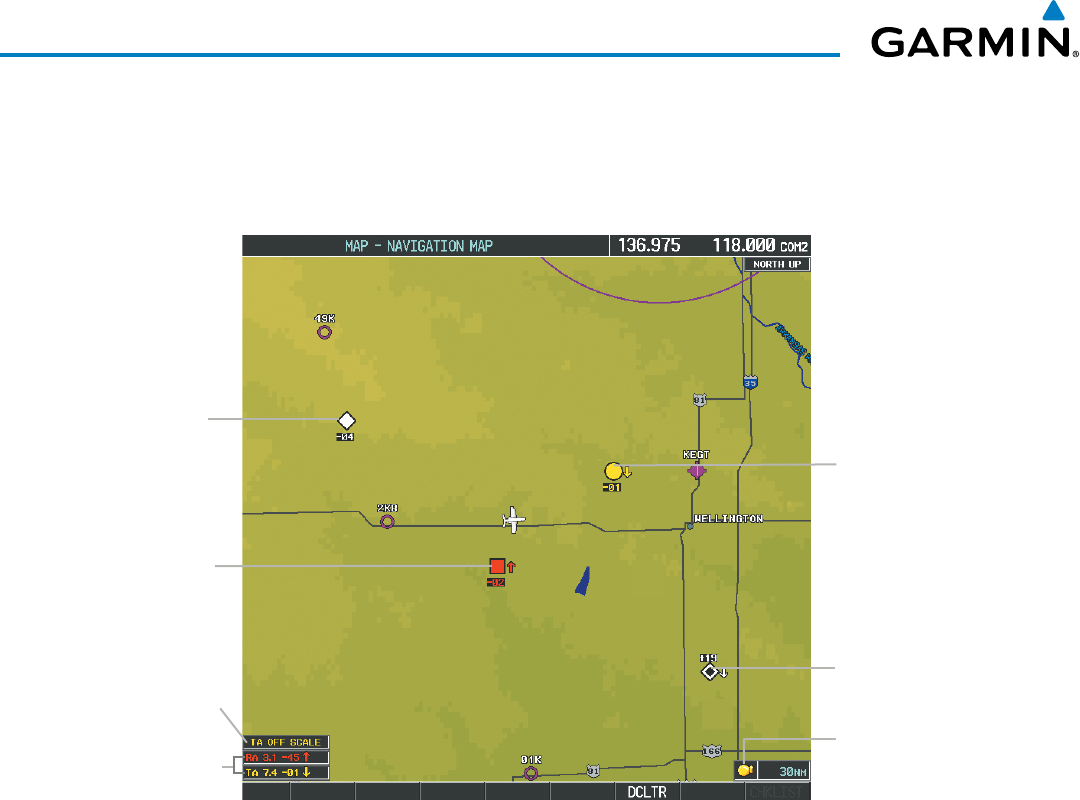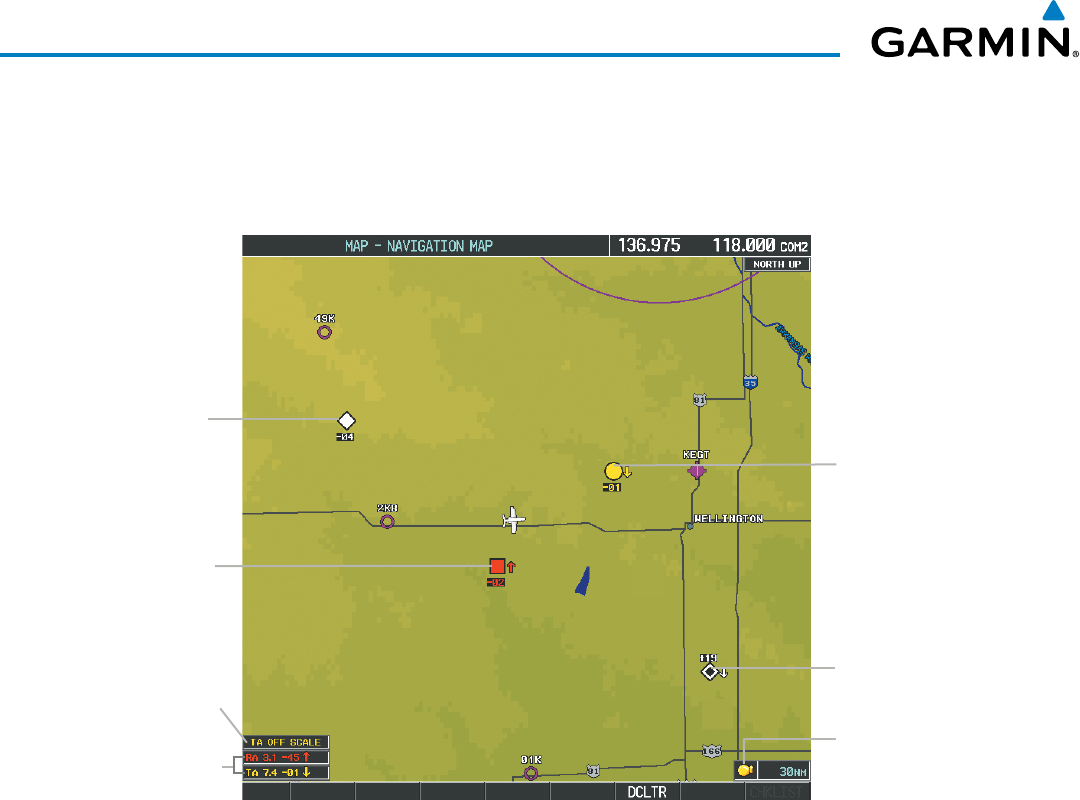
Embraer Prodigy
®
Flight Deck 100 Pilot’s Guide
190-00728-04 Rev. A
442
HAZARD AVOIDANCE
Displaying traffic on the Navigation Map
1) Ensure the TCAS II system is operating. With the Navigation Map displayed, select the
MAP
Softkey.
2) Select the
TRAFFIC
Softkey. Traffic is now displayed on the map as shown in the figure.
Proximity
Traffic
Traffic
Advisory
TA Off Scale
Banner
Non-Bearing
Resolution
and Traffic
Advisories
Non-Threat
Traffic
Resolution
Advisory
Figure 6-127 TCAS II Traffic on Navigation Map
Traffic Icon
Customizing the traffic display on the Navigation Map Page:
1) Select the Navigation Map Page.
2) Press the MENU Key.
3) With Map Setup highlighted, press the
ENT
Key (Figure 6-128).
4) Turn the small FMS Knob to select the Traffic Group and press the ENT Key (Figure 6-129).
5) Turn the large
FMS
Knob or press the
ENT
Key to scroll through the selections (Figure 6-130).
• TRAFFIC – Turns the display of traffic data on or off
• TRAFFIC MODE – Selects the traffic mode for display; select from:
- All Traffic - Displays all traffic
- TA/RA/PA - Displays Traffic Advisories, Resolution Advisories, and Proximity Advisories
- TA/RA ONLY - Displays Traffic Advisories and Resolution Advisories only
• TRAFFIC SMBL – Selects the maximum range at which traffic symbols are shown
• TRAFFIC LBL – Selects the maximum range at which traffic labels are shown with the option to turn off