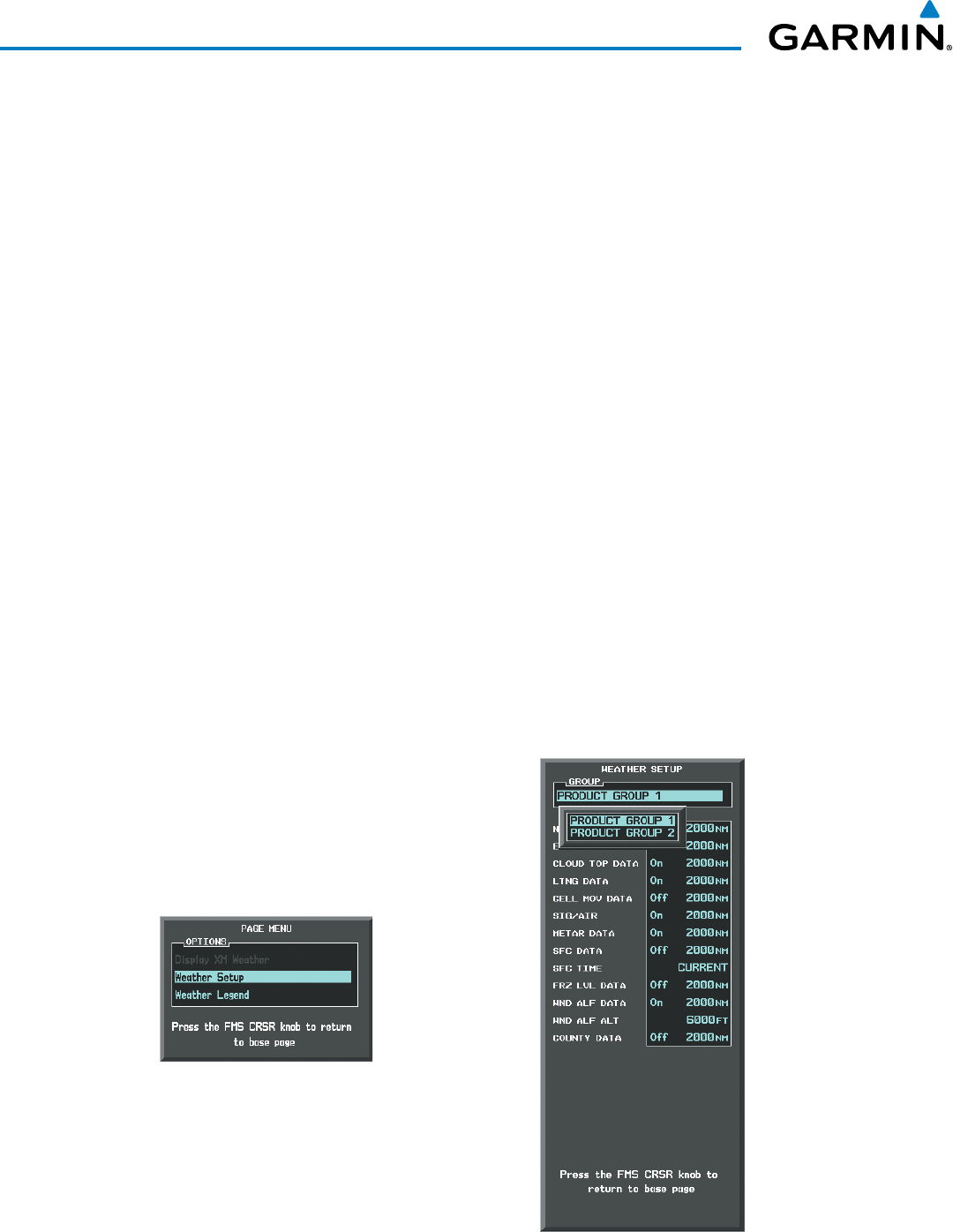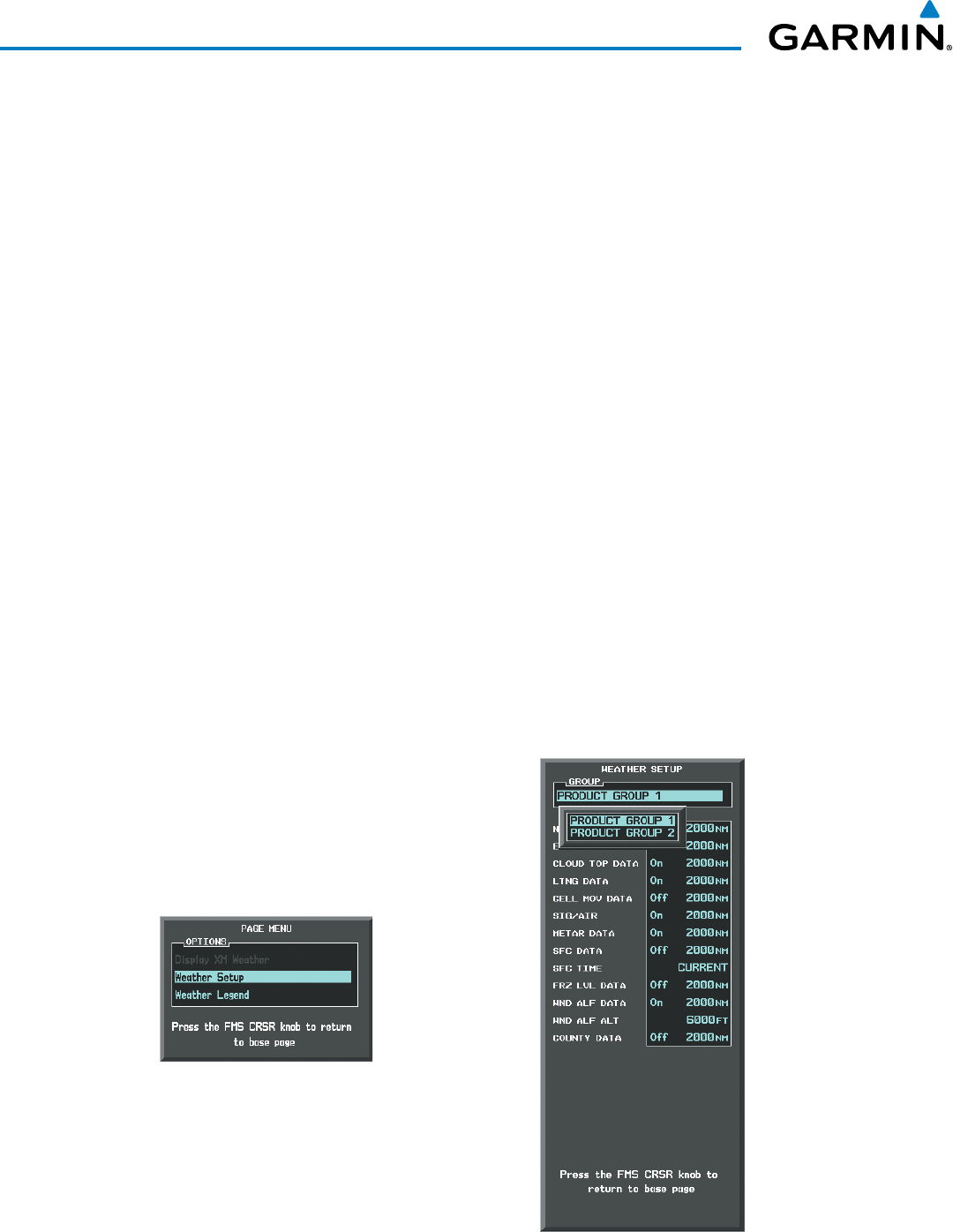
Embraer Prodigy
®
Flight Deck 100 Pilot’s Guide
190-00728-04 Rev. A
330
HAZARD AVOIDANCE
Showing/hiding weather product icon and product age on PFD Inset Map:
1) On the PFD, press the INSET Softkey (in non-TCAS II installations) or the TRFC/MAP Softkey (TCAS II
installations).
2) If the PFD Inset Map is showing the traffic map, press the TFRC-2 Softkey to display the navigation map.
3) Press the WX LGND Softkey. The system displays the weather product icons and ages for the enabled weather
products on the inset map when the WX LGND Softkey is enabled.
ThesetupmenusfortheNavigationMapPageandtheWeatherDataLink(XM)Pagecontrolthemaprange
settingsabovewhichweatherproductsdataaredeclutteredfromthedisplay.Ifamaprangelargerthanthe
weatherproductmaprangesettingisselected,theweatherproductdataisremovedfromthemap.Themenus
alsoprovideameansinadditiontothesoftkeysforenabling/disablingdisplayofweatherproducts.
Setting up and customizing the Weather Data Link (XM) Page:
1) Select the Weather Data Link (XM) Page.
2) Press the
MENU
Key.
3) With ‘Weather Setup’ highlighted, press the
ENT
Key (Figure 6-4).
4) Turn the small
FMS
Knob to select ‘PRODUCT GROUP 1’ or ‘PRODUCT GROUP 2’, and press the
ENT
Key (Figure
6-5).
5) Turn the large
FMS
Knob or press the
ENT
Key to scroll through product selections.
6) Turn the small
FMS
Knob to scroll through options for each product (ON/OFF, range settings, etc.).
7) Press the
ENT
Key to select an option.
8) Press the FMS Knob or CLR Key to return to the Weather Data Link (XM) Page with the changed settings.
Figure 6-5 Weather Data Link (XM) Page
Setup Menu
Figure 6-4 Weather Data Link (XM)
Page Menu