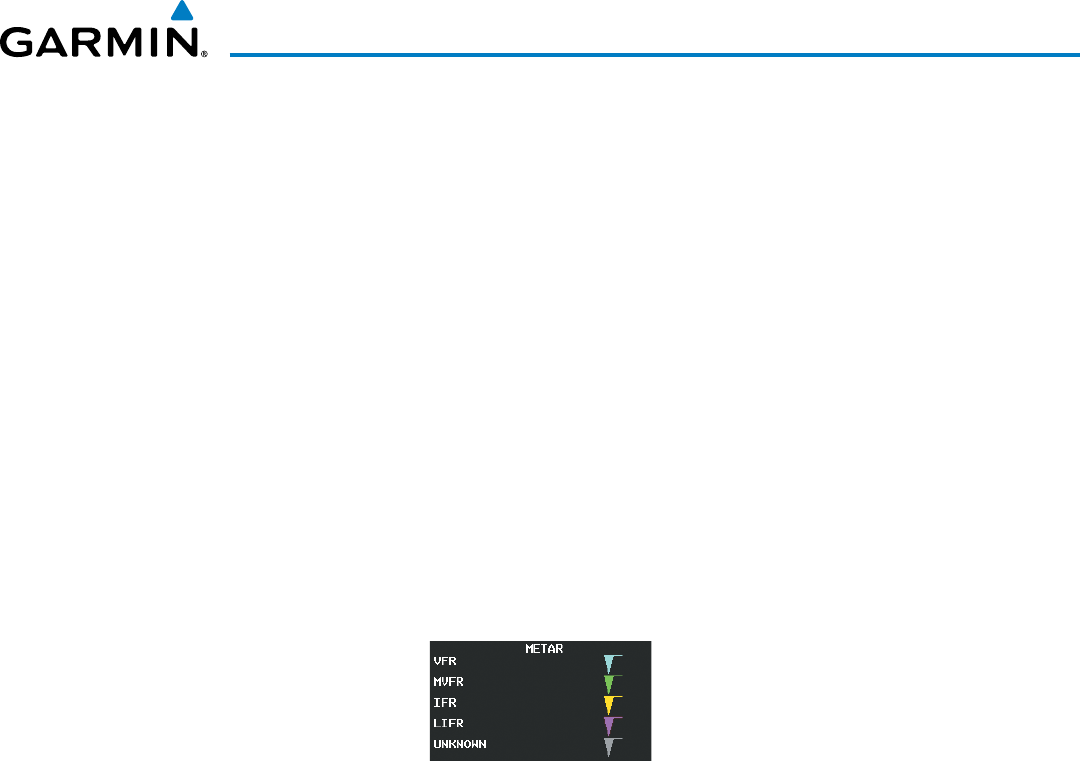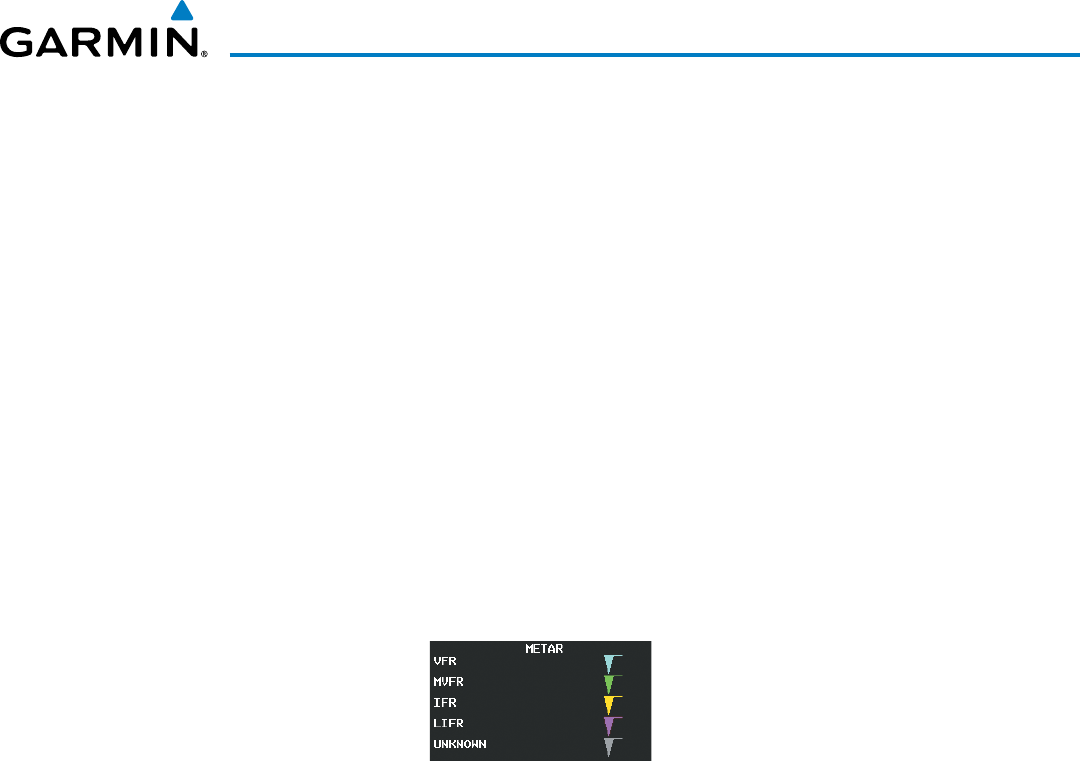
190-00728-04 Rev. A
Embraer Prodigy
®
Flight Deck 100 Pilot’s Guide
345
HAZARD AVOIDANCE
RawMETARtextisalsoaccessiblewhilepanningthemapcursoroveraMETARagonanymappageon
whichaMETARisdisplayed.TheMETARtextisshowninaboxneartheMETARag.
Inaddition,METARagsandtheirassociatedtextaredisplayedontheActiveFlightPlanPageontheMFD.
METARagsappearsnexttowaypointsintheightplanwithanassociatedMETAR.
Displaying raw METAR text on the Active Flight Plan Page:
1) Select the Active Flight Plan Page on the MFD.
2) Press the FMS Knob to activate the cursor.
3) Turn the large FMS Knob to highlight the desired waypoint associated with a METAR flag. The METAR text will
appear in the ‘SELECTED WAYPOINT WEATHER’ window below.
4) When finished, press the FMS Knob to remove the cursor or press the FPL Key to exit the Active Flight Plan
Page.
To display the METAR legend on the Weather Data Link (XM) Page (Figure 6-27), select the
LEGEND
SoftkeywhenMETARsareselectedfordisplay.
TheMETARagcolorisdeterminedbytheinformationintheMETARtext.AgrayMETARagisdisplayed
whentheMETARtextdoesnotcontainadequateinformation.
Figure 6-27 METAR Legend