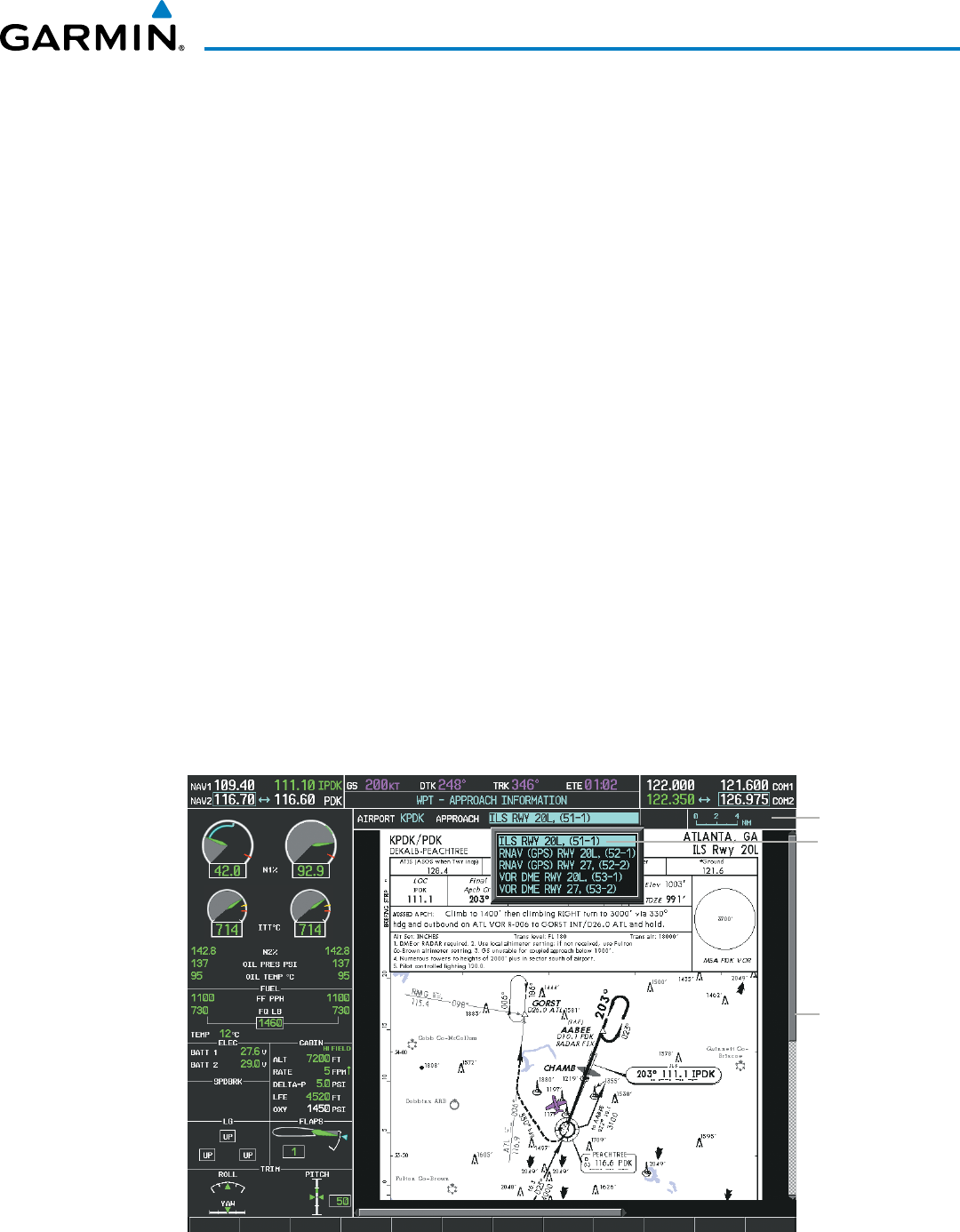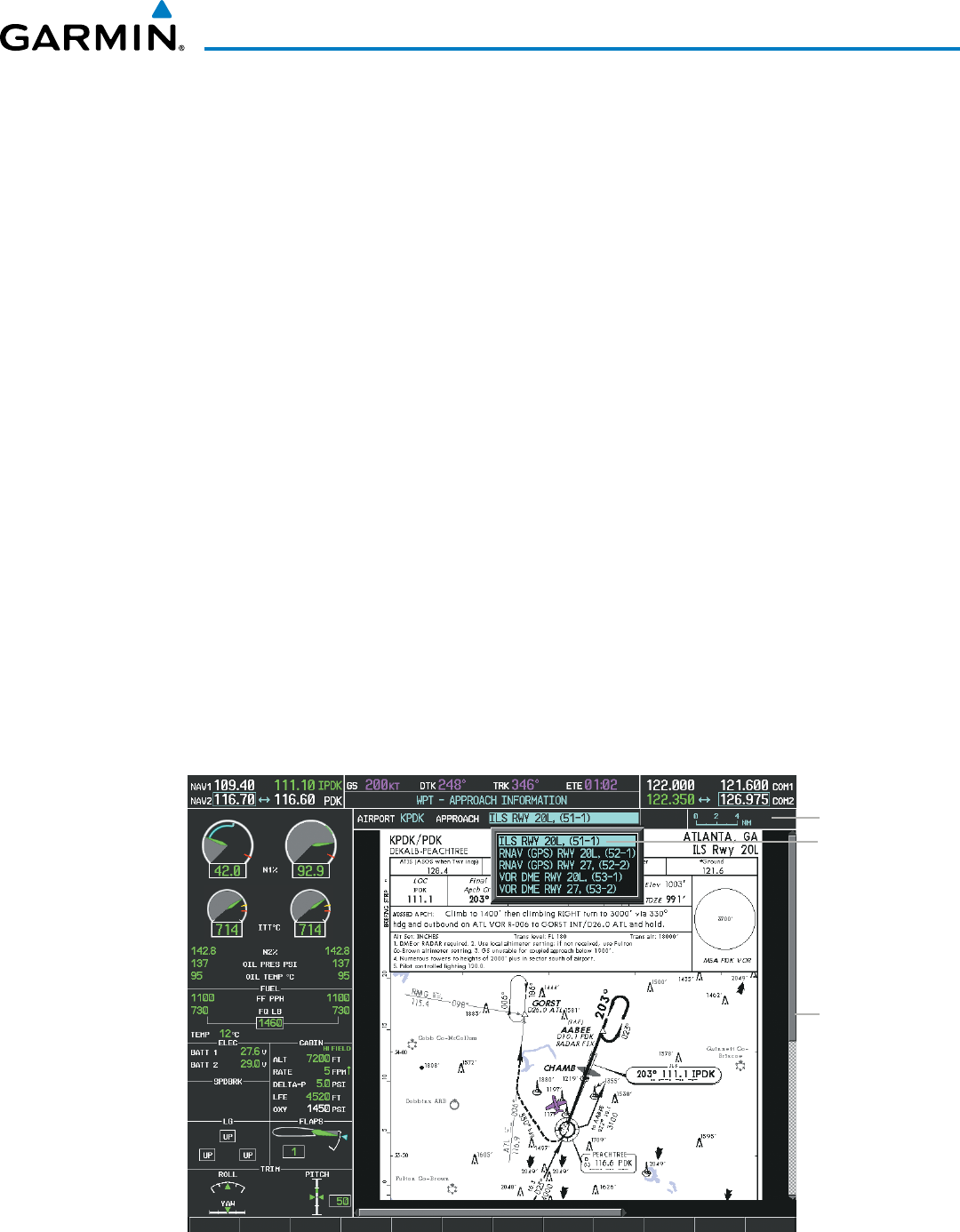
190-00728-04 Rev. A
Embraer Prodigy
®
Flight Deck 100 Pilot’s Guide
519
ADDITIONAL FEATURES
WhenachartisnotavailablebyselectingtheSHW CHRTSoftkeyorselectingaPageMenuOption,charts
maybeobtainedforotherairportsfromtheWPTPagesorFlightPlanPages.
Ifachartisavailableforthedestinationairport,ortheairportselectedintheactiveightplan,thechart
appearsonthescreen.Whennoightplanisactive,orwhennotyingtoadirect-todestination,selectingthe
SHW CHRTSoftkeydisplaysthechartforthenearestairport,ifavailable.
ThechartshownistheoneassociatedwiththeWPT–AirportInformationpage.Usuallythisistheairport
runway diagram. Where no runway diagram exists, but Take Off Minimums or Alternate Minimums are
available,thatpageappears.IfAirportInformationpagesareunavailable,theApproachChartfortheairport
is shown.
Selecting a chart:
1) While viewing the Navigation Map Page, Flight Plan Page, or Nearest Airports Page, select the SHW CHRT
Softkey. The airport diagram or approach chart is displayed on the Airport Information Page.
2) Press the
FMS
Knob to activate the cursor.
3) Turn the large FMS Knob to select either the Airport Identifier Box or the Approach Box. (Select the APR Softkey
if the Approach Box is not currently shown).
4) Turn the small and large FMS Knob to enter the desired airport identifier.
5) Press the ENT Key to complete the airport selection.
6) Turn the large FMS Knob to select the Approach Box.
7) Turn the small
FMS
Knob to show the approach chart selection choices.
8) Turn either
FMS
Knob to scroll through the available charts.
9) Press the ENT Key to complete the chart selection.
Figure 8-24 Approach Information Page, Chart Selection
Select Desired
Approach Chart
from Menu
Scroll Through
Entire Chart
With the
Joystick
Chart Scale