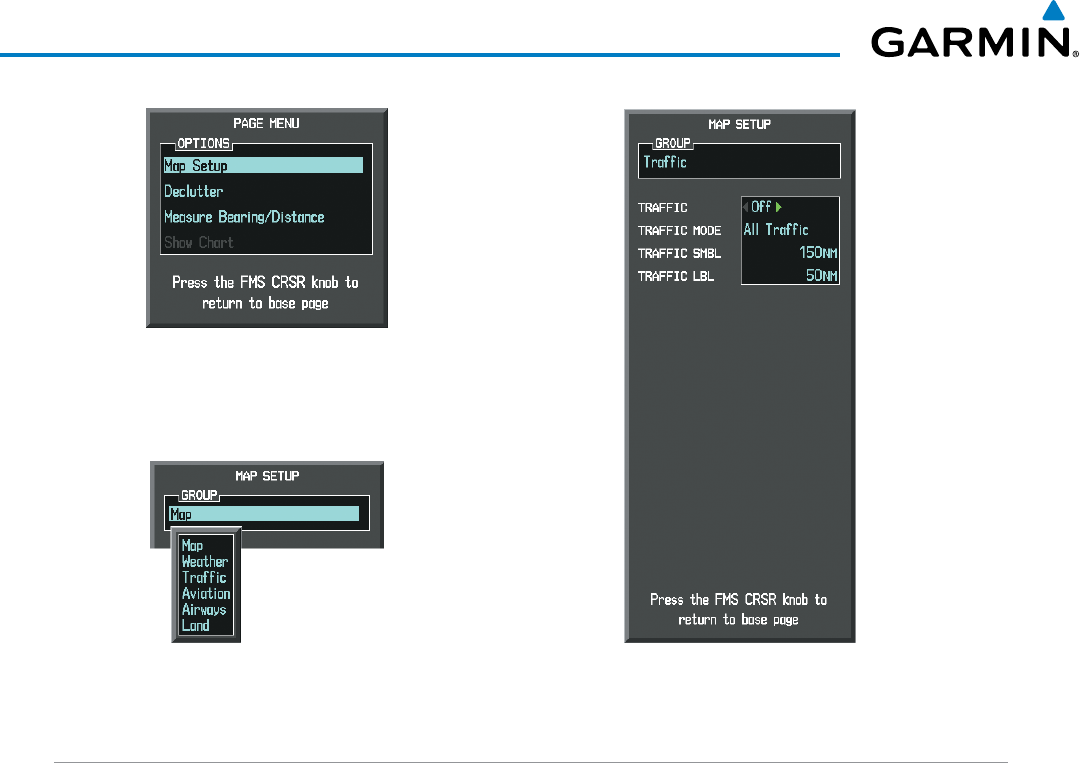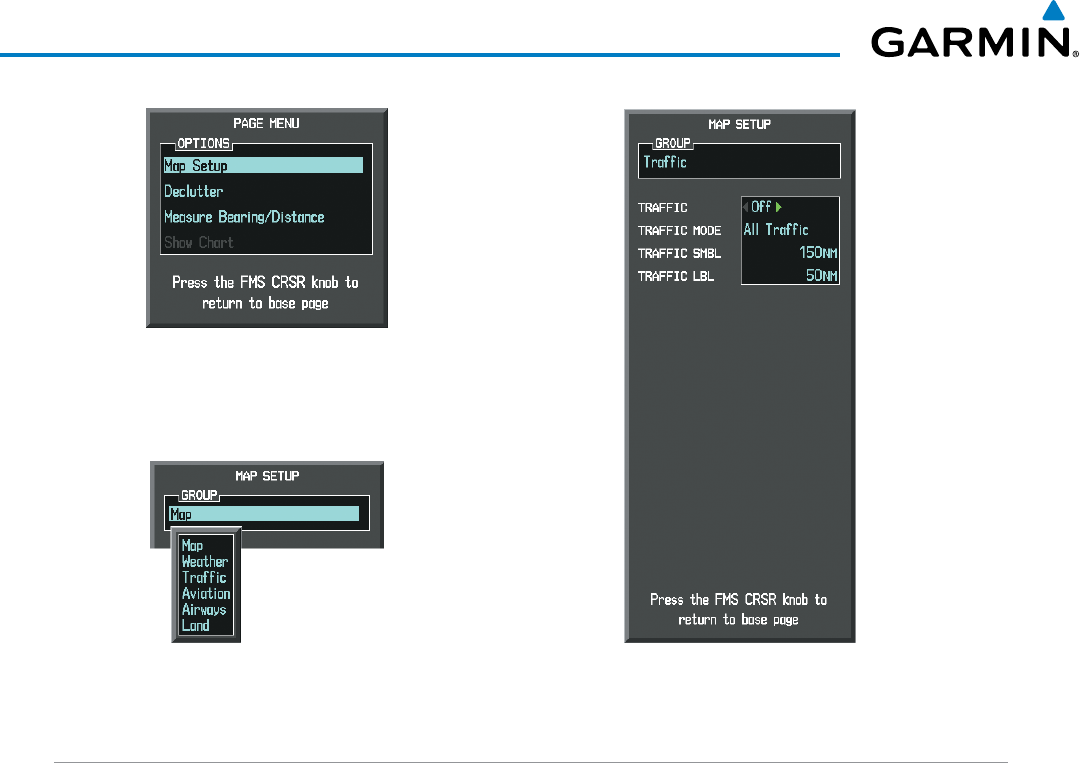
Embraer Prodigy
®
Flight Deck 100 Pilot’s Guide
190-00728-04 Rev. A
414
HAZARD AVOIDANCE
Figure 6-109 Navigation Map Page Setup Menu
Figure 6-108 Navigation Map Page Menu
Figure 6-110 Navigation Map Page Setup Menu, Traffic Group
TRAFFIC MAP PAGE
TheTrafcMapPageisspecializedtoshowsurroundingTIStrafcdatainrelationtotheaircraft’scurrent
positionandaltitude,withoutclutterfromthebasemap.ItistheprincipalmappageforviewingTIStrafc
information.Aircraftorientationonthismapisalwaysheadingupunlessthereisnovalidheading.Maprange
is adjustable with the RANGE Knobfrom2to12nm,asindicatedbythemaprangerings.
ThetrafcmodeisannunciatedintheupperleftcorneroftheTrafcMapPage.Whentheaircraftisonthe
ground,TISautomaticallyentersStandbyMode.Oncetheaircraftisairborne,TISswitchesfromStandbyto
OperatingModeandthesystembeginstodisplaytrafcinformation.RefertotheSystemStatusdiscussionfor
more information.
Displaying traffic on the Traffic Map Page:
1) Turn the large
FMS
Knob to select the Map Page Group.
2) Turn the small
FMS
Knob
to select the Traffic Map Page.
3) Confirm TIS is in Operating Mode:
Select the
OPERATE
Softkey to begin displaying traffic.
Or:
a) Press the
MENU
Key.
b) Select ‘Operate Mode’ (shown if TIS is in Standby Mode) and press the ENT Key.