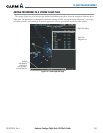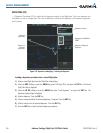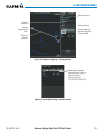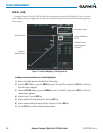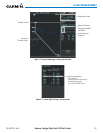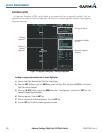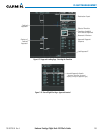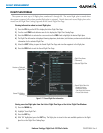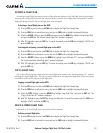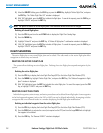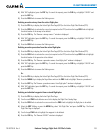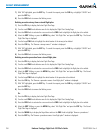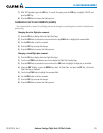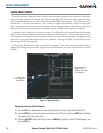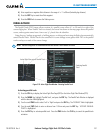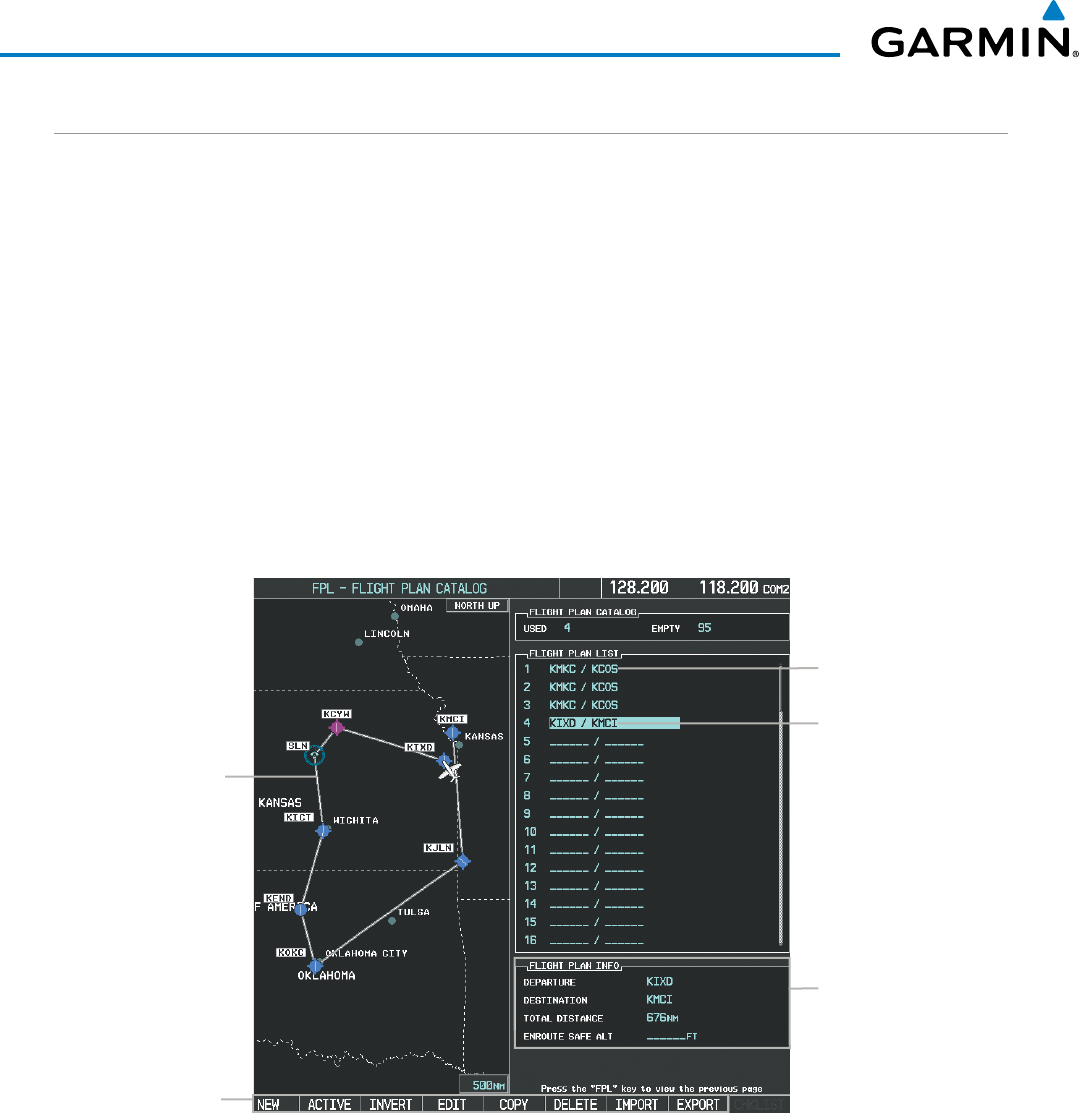
Embraer Prodigy
®
Flight Deck 100 Pilot’s Guide
190-00728-04 Rev. A250
FLIGHT MANAGEMENT
FLIGHT PLAN STORAGE
The system can store up to 99 flight plans, numbered 1 through 99. The active flight plan is erased when
the system is powered off or when another flight plan is activated. Details about each stored flight plan can be
viewed on the Flight Plan Catalog Page and on the Stored Flight Plan Page.
Viewing information about a stored flight plan:
1) Press the FPL Key on the MFD to display the Active Flight Plan Page.
2) Turn the small FMS Knob clockwise one click to display the Flight Plan Catalog Page.
3) Press the FMS Knob to activate the cursor and turn the FMS Knob to highlight the desired flight plan.
4) The Flight Plan Information is displayed showing departure, destination, total distance, and enroute safe altitude
information for the selected Flight Plan.
5) Select the EDIT Softkey to open the Stored Flight Plan Page and view the waypoints in the flight plan.
6) Press the FMS Knob to exit the Stored Flight Plan Page.
Figure 5-77 Stored Flight Plan Information
Preview of Selected
Flight Plan
Stored Flight Plan Info
- Departure Airport
- Destination Airport
- Total Flight Plan Distance
- Enroute Safe Altitude
Flight Plan Name
(Comment)
Selected Flight Plan
Stored FPL Editing
Softkeys
Storing an active flight plan from the Active Flight Plan Page or the Active Flight Plan Window:
1) Press the MENU Key.
2) Highlight ‘Store Flight Plan’.
3) Press the ENT Key.
4) With ‘OK’ highlighted, press the ENT Key. The flight plan is stored in the next available position in the flight
plan list on the Flight Plan Catalog Page.