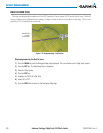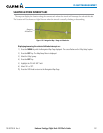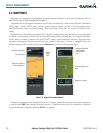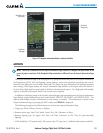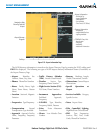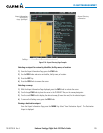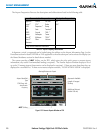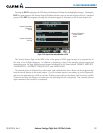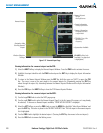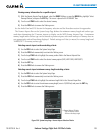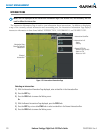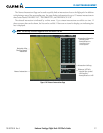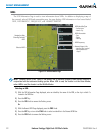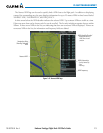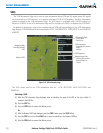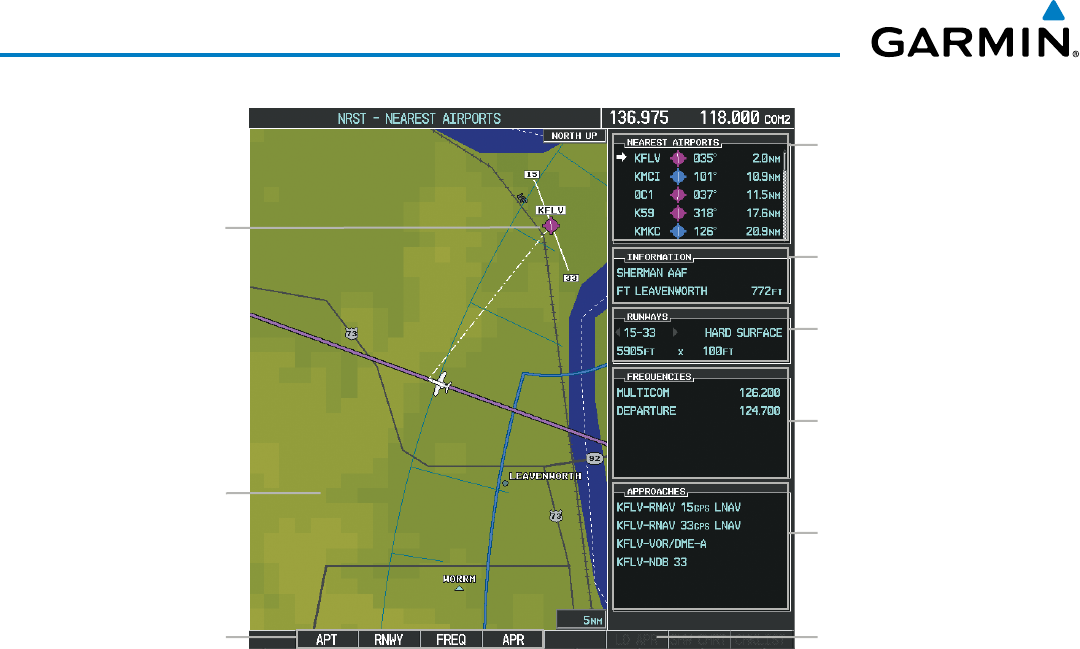
Embraer Prodigy
®
Flight Deck 100 Pilot’s Guide
190-00728-04 Rev. A208
FLIGHT MANAGEMENT
Figure 5-37 Nearest Airport Page
Nearest Airport
Navigation Map
Showing Nearest
Airport
Runway Information
- Designation/Surface
- Length/Width
Nearest Airports
- ID/Type
- Bearing/Distance
COM/NAV Freq. Info.
- Identification
- Frequency
Window Selection
Softkeys
Airport Information
- Facility/City/Elevation
Approaches Available
LD APR Softkey (only
available if an approach
is highlighted)
Viewing information for a nearest airport on the PFD:
1) Select the NRST Softkey to display the Nearest Airports Window. Press the FMS Knob to activate the cursor.
2) Highlight the airport identifier with the FMS Knob and press the ENT Key to display the Airport Information
Window.
3) To return to the Nearest Airports Window press the ENT Key (with the cursor on ‘BACK’) or press the CLR
Key. The cursor is now on the next airport in the nearest airports list. (Repeatedly pressing the ENT Key
moves through the airport list, alternating between the Nearest Airports Window and the Airport Information
Window.)
4) Press the CLR Key or the NRST Softkey to close the PFD Nearest Airports Window.
Viewing information for a nearest airport on the MFD:
1) Turn the large FMS Knob to select the NRST page group.
2) Turn the small FMS Knob to select the Nearest Airports Page (it is the first page of the group, so it may already
be selected). If there are no Nearest Airports available, “NONE WITHIN 200 NM” is displayed.
3) Select the APT Softkey; or press the FMS Knob; or press the MENU Key, highlight ‘Select Airport Window’ and
press the ENT Key. The cursor is placed in the ‘NEAREST AIRPORTS’ Box. The first airport in the nearest airports
list is highlighted.
4) Turn the FMS Knob to highlight the desired airport. (Pressing the ENT Key also moves to the next airport.)
5) Press the FMS Knob to remove the flashing cursor.