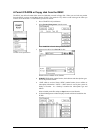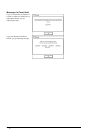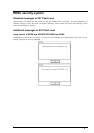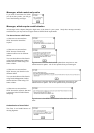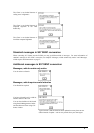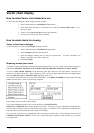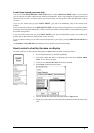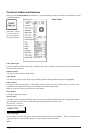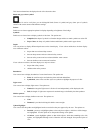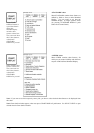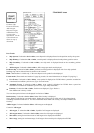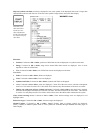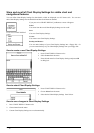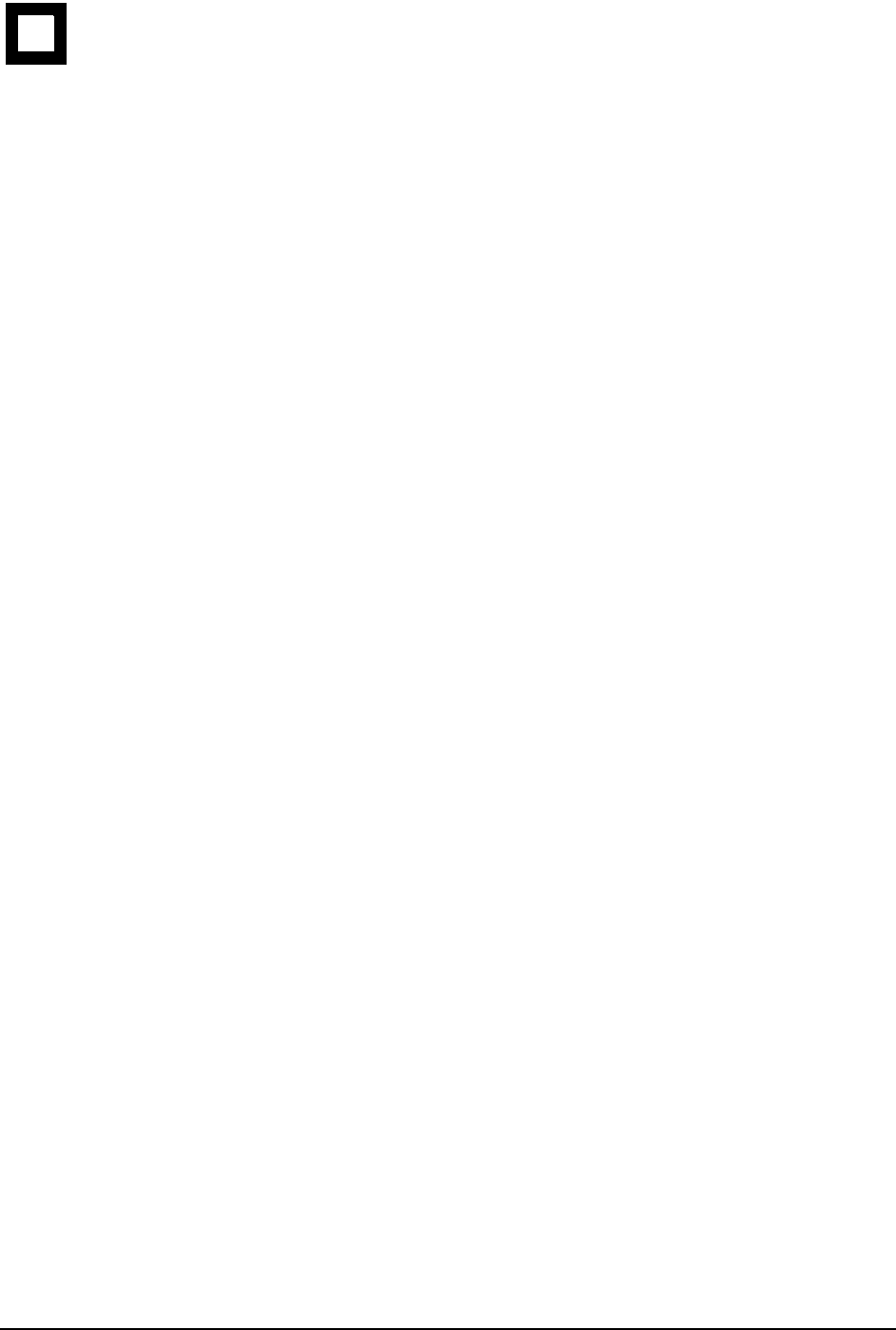
Vector Chart material · 119
This function determines the displayed scale of the electronic chart.
Black and grey colour symbol:
This symbol is used to verify that you can distinguish black (frame of symbol) and grey (inner part of symbol)
colours with current contrast and brilliance settings.
Palette:
Enable user to choose appropriate palette for display depending on brightness of the bridge.
Symbols:
Enable user to choose how to display symbols of the chart. The options are:
· Simplified, the shape of symbols is of modern design and the sea mark symbols use colour fill
· Paper Chart, the shape of symbols imitates traditional symbols used in paper charts
Depth:
User can set how to display different depth zones on the chart display. If user selects multicolour, the chart display
uses 4 different colours:
· deeper than user-selected deep contour
· between deep contour and user-selected safety contour
· between safety contour and user-selected shallow water contour
· between shallow water contour and coastline.
If user selects two colours, the chart display uses only two colours:
· deeper than safety contour
· shallower than safety contour
Boundaries:
User can set how to display boundaries of some chart features. The options are:
· Plain, the used line styles are limited to plain solid and dashed lines.
· Symbolized, some of the used line styles use symbols to highlight the purpose of a line
Light sector:
User can set how to display light sectors. The options are:
· Limited, the length of light sector is fixed at 25 mm independently of the displayed scale.
· Full, the length of light sector represent its nominal range as defined by the chart producer.
Shallow pattern:
User can set how to display shallow water area. The options are:
· None
· Diamond, is provided to distinguish shallow water at night
Update Highlight:
User can set how the updates are highlighted on the screen before they are approved by the user. The options are
· Detailed, system try to highlight updates so that only those objects, which has visible changes,
are highlighted. Use this option to see the practical change of an update.
· All effects, system highlights updates so that all the objects, which has something to do with
updates, are highlighted although some of them has not been changed from practical point of
view.