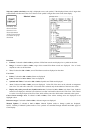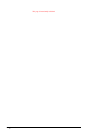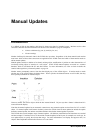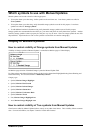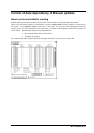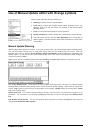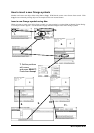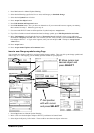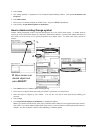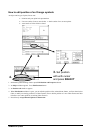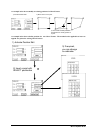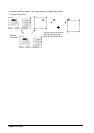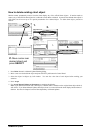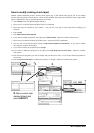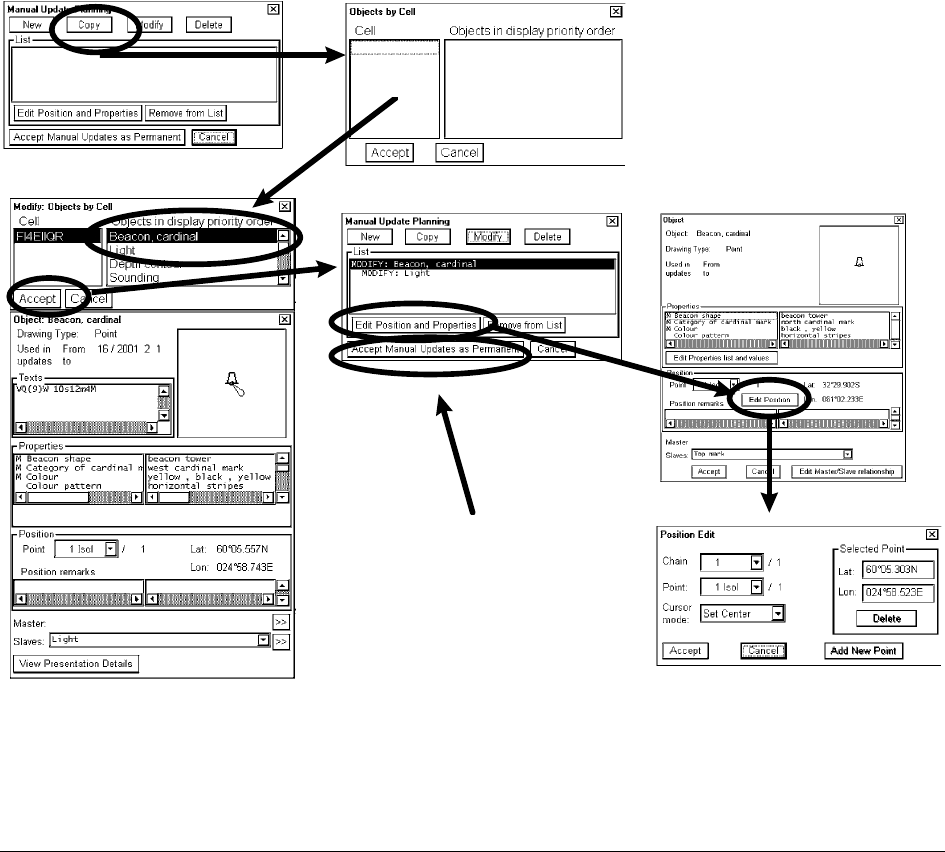
194 · Manual Updates
1. Press New button in a Manual Update Planning.
2. Select desired Drawing type (Point, Line or Area) and Category as Standard Orange.
3. Select desired Symbol from a list box.
4. Press Accept New Object button.
5. Press Edit Position and Properties button.
6. Press Edit Position button. Now you have two alternatives: If you want to add a text to support your memory,
then continue from step 7. Otherwise got to step 11.
7. Use cursor and SELECT button to define position of symbol and press Accept button.
8. If you like to include to textual information related to Orange symbol, press Edit Properties list and values.
9. Move "Information" text left hand side list box of Properties list and highlight it, then you can add textual
information in Property or Value field. You can enter your text, when you move cursor in Numeric or Textual
box and press SELECT. A "Type writer" appears, enter your text and press OK. Then press Accept list and
values button.
10. Press Accept button.
11. Press Accept manual Updates as Permanent button.
Insert a new Orange symbols using Copy
You can make new Orange symbols by copying existing Orange symbols. Then you pick up an Orange symbols and
make a copy of it. After copying you can modify position suitable for your purposes.
1.
2. Move cursor over
desired object and
press SELECT
3.
4.
5.
7.
Set position
with with
cursor
and press SELECT
6.
8.
1. Press Copy button in a Manual Update Planning
2. Move cursor over desired object and press SELECT push button in Control Panel.
3. Select object in Object by Cell window. There could be more than one objects in the area.