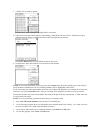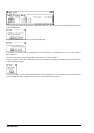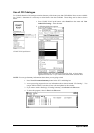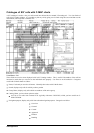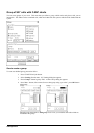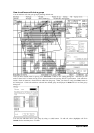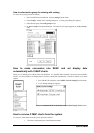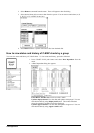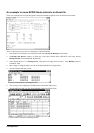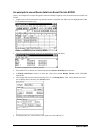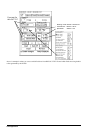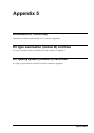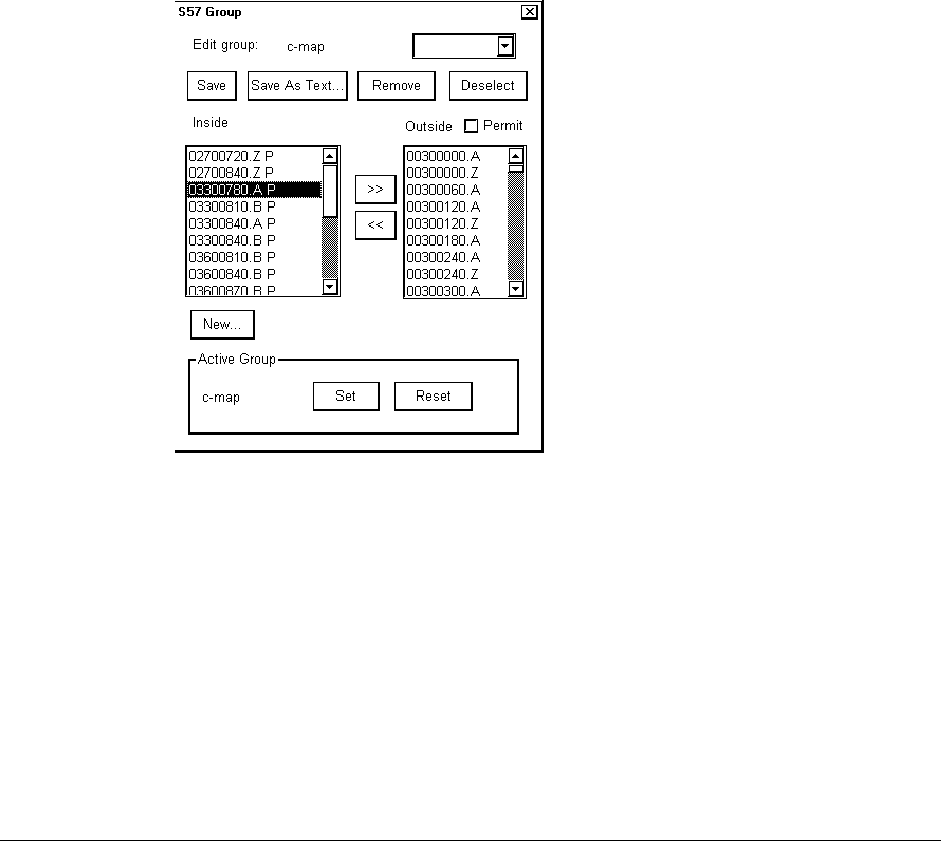
468 · Appendix 3
Note! If you select Permit check box, the system will display only chart cells for which you have permits.
When you are satisfied with selection you have done, press Save button to save defined group.
You can save your chart cells also into text file, if you like to have a list of chart cells in text format. To do this
press Save As Text... button. A “Save As” dialog box appears.
Select directory and drive to where you want save your group. You can use Windows NotePad application to view
and to make a hard copy from the list of group.
NOTE. It is strongly recommended that you do not use Overview and General scale
charts from C-MAP unless you have good reason because the ECDIS includes an
optimised world wide coverage of small scale charts for these navigation purposes. If
you load all Overview and General scale charts from C-MAP then the ECDIS will use a lot
of time for chart drawing and other things.
How to remove cells from a group
You can remove chart cells from a defined group. To remove proceed as follows:
1. Press CHART PLAN push button. Select Catalog from the menu.
2. Press Groups... button in S57 Catalog dialog box. A Chart group dialog box appears.
3. Select desired group from Edit group list box.
4. Select desired chart cell(s) from Inside list box.
5. Press >> button. Selected Chart cell is removed to Outside list box and it is no more member
of defined group.
How to delete a group
You can delete a defined group. To remove proceed as follows:
1. Press CHART PLAN push button. Select Catalog from the menu.
2. Press Groups... button in S57 Catalog dialog box. A Chart group dialog box appears.
3. Select desired group from Edit group list box.
4. Press Remove button. Confirm deleting a group, press OK.