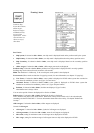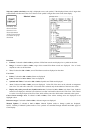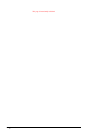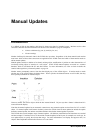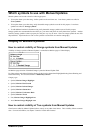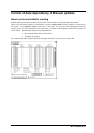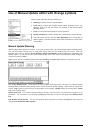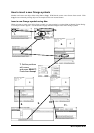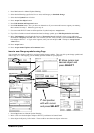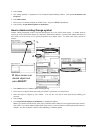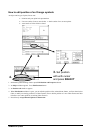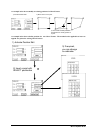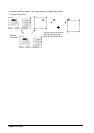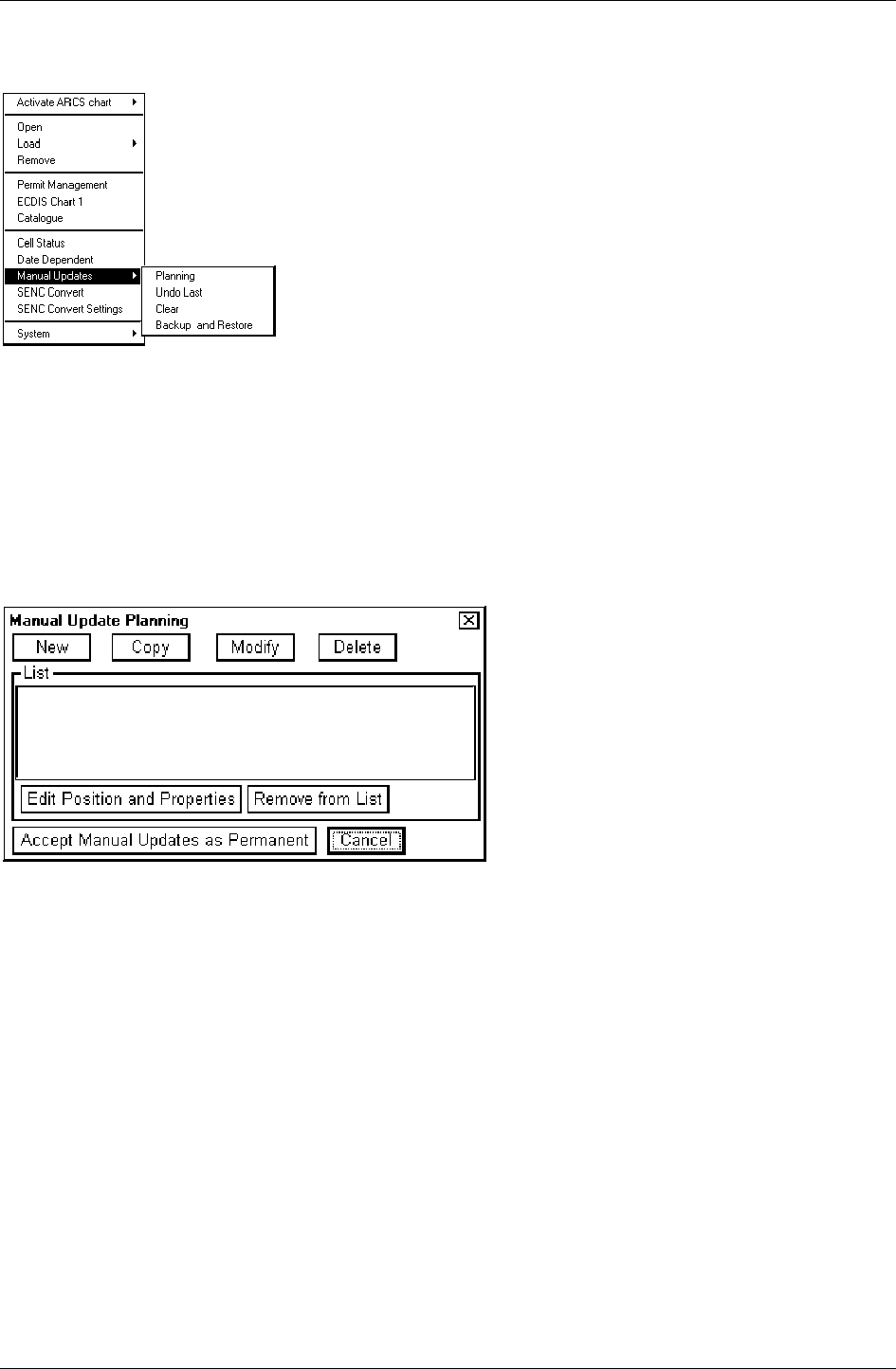
192 · Manual Updates
Use of Manual Update editor with Orange symbols
.
Manual update editor has following alternatives:
· Planning to operate with new manual updates.
· Undo Last to remove last accepted manual update planning session. By
repeating Undo Last you can remove any amount of old manual update
planning session.
· Clear to remove all manual update in a single operation
· Backup and Restore to make a backup or to recall already recorded backup
· with ARCS chart you have here also Date Dependent to set viewing date of
manual updates. Note that with S57 charts Date Dependent is in main menu
of Chart Plan.
Manual Update Planning
Manual update editor operates in sessions. You create a session when you activate Manual Update Planning dialog.
You can freely delete, modify, copy or create chart objects until you feel finished with your session. Then you
terminate your session by pressing Accept Manual Updates as Permanent and the ECDIS stores permanently your
manual updates. If you need to leave your manual update session and discard all modification made during the
current session press Cancel.
Note! You are able to use Manual Update editor when North Up or Course Up orientation is selected to be used.
New, Copy, Modify, Delete: These buttons are used to collect chart objects into a list shown in a Manual Update
Planning dialog for further editing during current session of Manual Update Planning. New creates an object from
scratch. Copy creates an object using an existing objects as an example. Modify changes an existing object. Delete
removes an existing object.
Remove from List: If you made a manual update by mistake, you can remove it if you haven't accepted it yet as
permanent.. You can remove it by selecting (highlighting) chart object in the List and press button Remove from
List.
Edit Position and Properties: You can edit position and/or properties of selected (highlighted) chart object by
using button Edit Position and Properties.