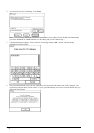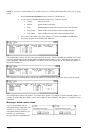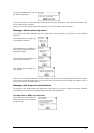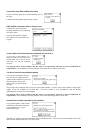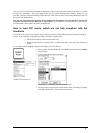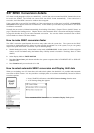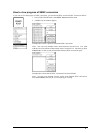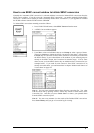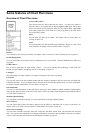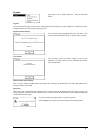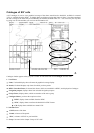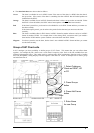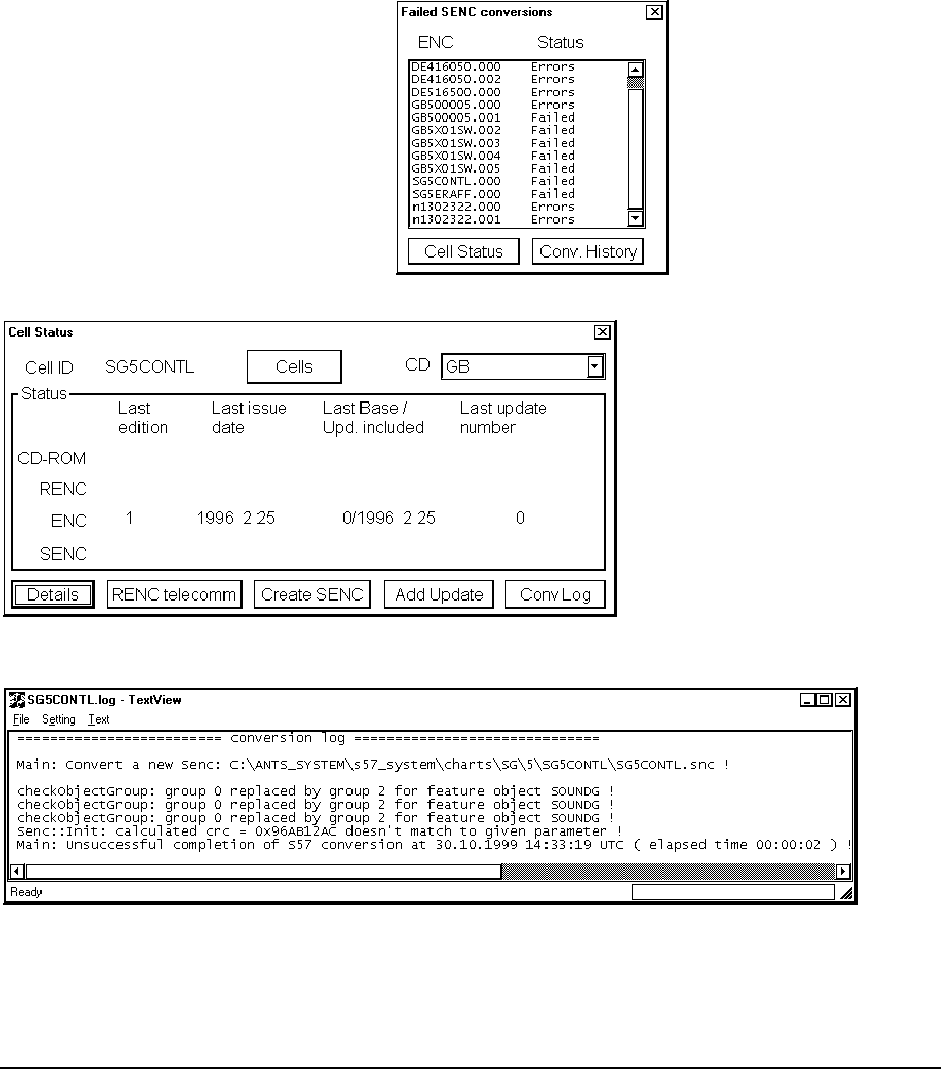
82 · Vector Chart material
How to use Failed SENC conversion window
If the system is unable to convert ENC into SENC without any error or failure, a Failed SENC conversion window
appears with a list of failed ENCs. Status of Failure means that the system completely failed to convert the ENC into
the SENC and thus the ENC cannot be used.
Status of Errors means that the system detected minor or major errors in the conversion of the ENC into the SENC.
Check carefully the content of Conv history and Cell status to see, if the error was minor or major. Major errors are
indicated as NON ENC in Conv History. Note that the status of Errors together with NON ENC in Conv
History clearly indicate that this chart is not up-to-date and thus it does not fulfil SOLAS requirements. Get
immediately from the publisher of the chart the new edition of this chart.
Status of Failed means that the system completely failed to convert the ENC into the SENC and thus the ENC
cannot be used. Note that the status of Failure clearly indicate that this chart is not up-to-date and thus it does
not fulfil SOLAS requirements. Get immediately from the publisher of the chart the new edition of this chart.
The Failed SENC conversion window contains two buttons. One to open conversion history log Conv. History
and another to open Cell Status window of selected item in the list of Failed SENC conversions window.
If you use Conv. History button, a
Conversion Log appears. Conversion Log
shows the status of converted ENCs. More
information about the results of conversions,
see chapter "How to use SENC Conversion
history log" on page 83.
If you use Cell Status button, a Cell Status window appears.
Then you can push Conv Log button to open view detailed description of errors and failures detected during SENC
conversion (see example on next page.
In the example above the reason of the SENC conversion failure is a miss match of checksum (calculated crc number
differs from the expected).