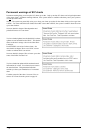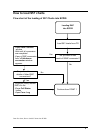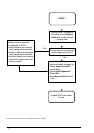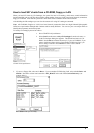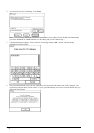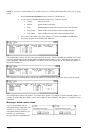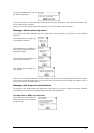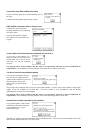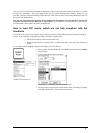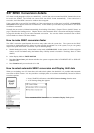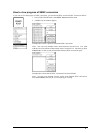Vector Chart material · 75
7. Following dialog box appears
Select a named "CD" you want to load from CD -field. A list of charts appears into a list box which contains
information about charts (edition and update number). In a Chart Selection you can choose, which charts are
loaded from the CD-ROM. Selection "Missing only" loads only Charts and their updates which are not already
loaded into the ECDIS.
Note, If you want to remove loaded CD Catalogue, select desired CD from the list box and press Remove
button.
8. Press Load button to load selected charts.
9. If any of chart conversion fails, a Failed SENC conversion window appears, which has a list of failed
conversions. Use this window to find out the reason for failure. For more information, see chapter "How to use
Failed SENC conversion window" on page 82.
10. If you want to view the progress of SENC conversion, you can activate the SENC convert window. For more
information, see chapter "How to view progress of SENC conversion" on page 81
NOTE 1! If you want to make chart selection by group, press Group button and select desired group. If in selected
group and list of charts have common charts, they are highlighted in the list box.
NOTE 2! If your system has LAN (Local Area Network) and you want load your charts from another drive than
your system CD-ROM drive, press Source Dir button. Then you can define drive and path from where you load
your charts.
NOTE 3! The System can make conversion into the SENC and set the "Display Until" date automatically. This is
the recommended way. More information to set them, see chapter "How to select automatic SENC conversion and
Display Until date" on page 80.
NOTE 4! You should read the text file associated into each catalog. The text file typically contains very important
notices for the usage of the charts from the producing Hydrographic Office.
1. Press View CD Publisher Notes button in the S57 Load dialog box.
2. A viewer shows you the Publisher Notes of the selected "CD".
3. If you want to make a hard copy of Publisher Notes, select Print in the File menu.
4. To close this program, select in Exit in the File menu.