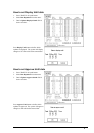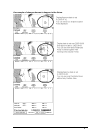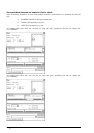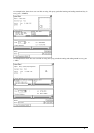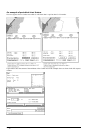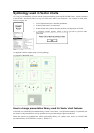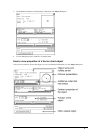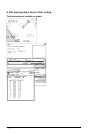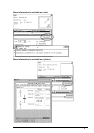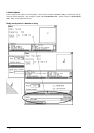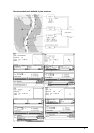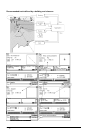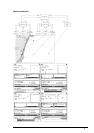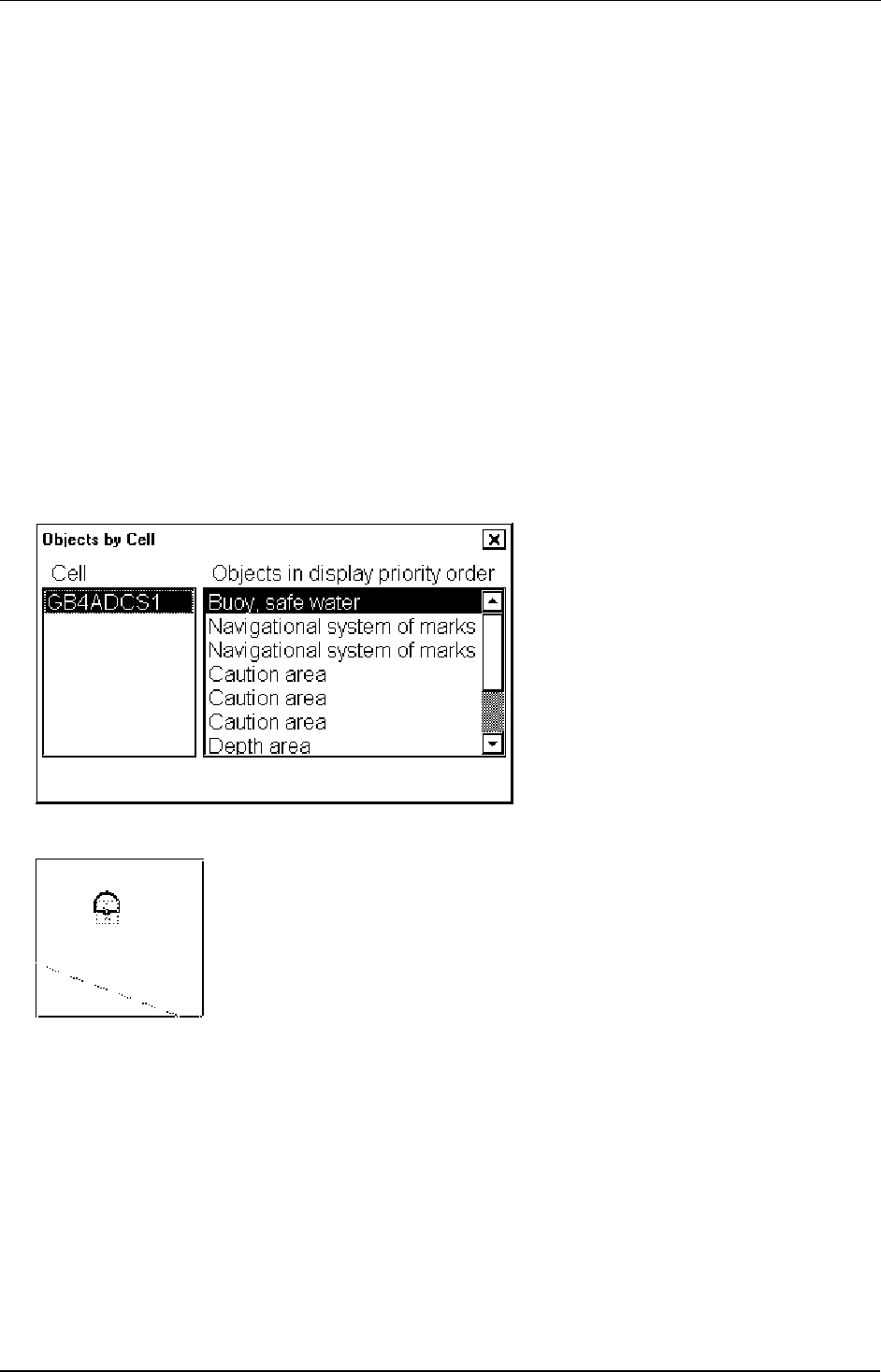
134 · Vector Chart material
Request information about Vector chart objects
The ability to cursor-pick on an object for the additional information that lies behind the object is an important part
of ECDIS capability. However, an unprocessed cursor pick, which does discriminate or interpret and merely dumps
on the interface panel all the information available at that point on the display, will normally result in pages of
unsorted and barely intelligible attribute information.
How to set visible Vector chart features
The request information about S57 chart objects is given only objects which are set to displayed by user. How to set
chart details to be displayed, see chapter "Control of visible " on page 118.
How to select desired object from the list of found objects
To select desired SENC and object for information request, proceed as follows:
1. Move cursor above desired object.
2. Press INFO & HELP push button. Two dialog boxes appear: Object and Objects by Cell
3. Use Object by Cell dialog box to select desired chart cell and desired object from which you need information.
If there are different navigation purpose S57 charts over area you make an information request, you can select
desired S57 chart cell in Object by Cell dialog box. A list of S57 chart cell is displayed in Cell list box. Select
desired S57 chart cell from a list.
Select desired object from an Object in display priority order list box.
4. Selected object in the chart is displayed with mark of information.