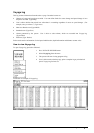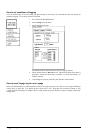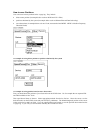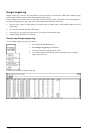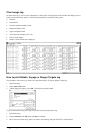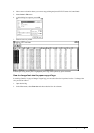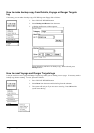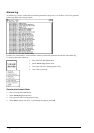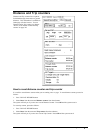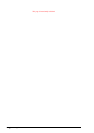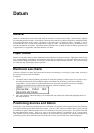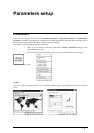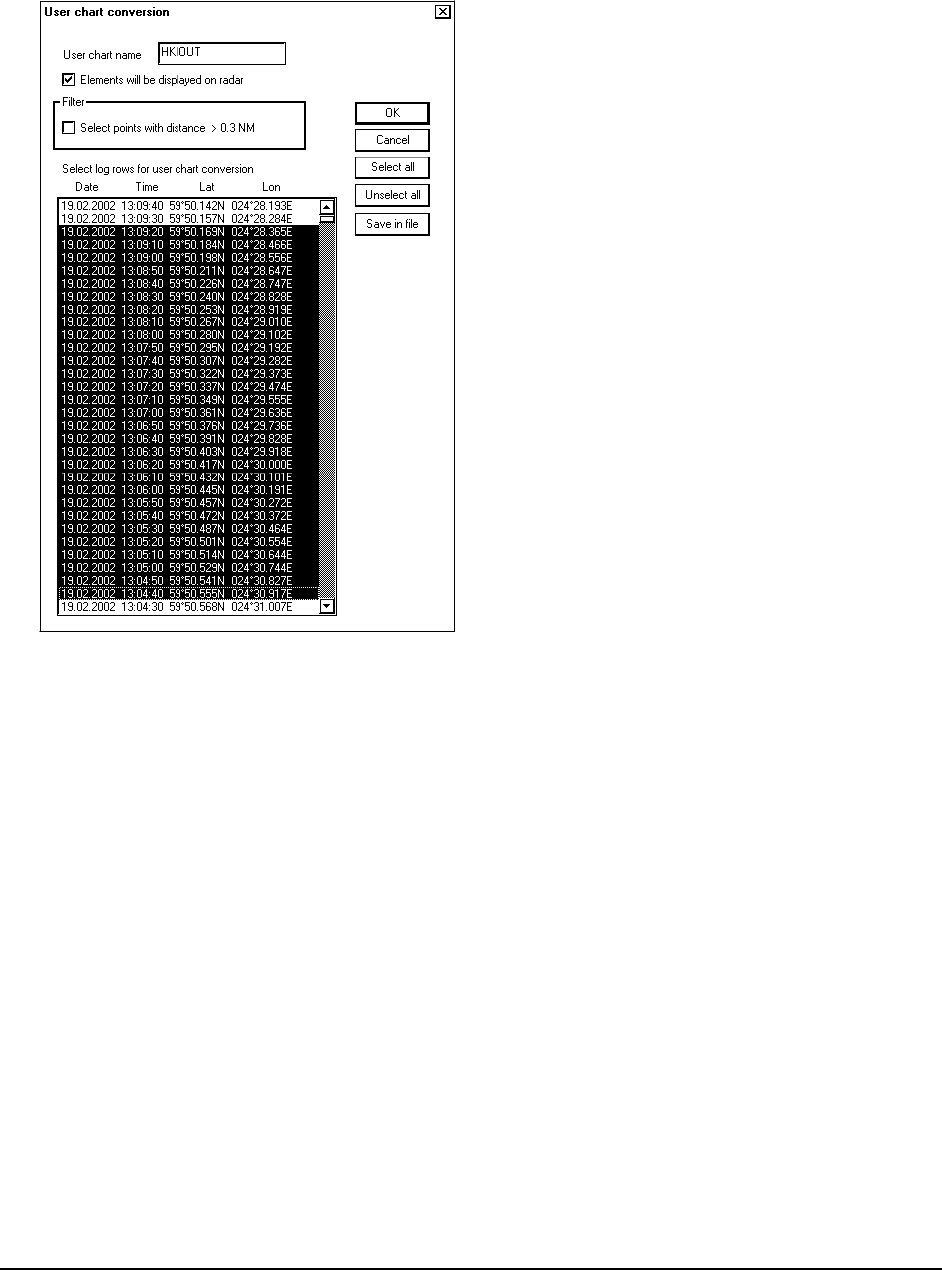
Recording functions · 391
How to make an User chart from the log (Past track)
This procedure is the same if you make User Chart from Details, Voyage log or Danger Target log (past track of
Danger Target log is useful when you make an User Chart from single target).
1. Press Voyage Record pushbutton.
2. Select log you want make an User Chart from the menu. It will take a few seconds until a log viewer appears.
3. Select from A Log viewer's File menu Save as User Chart command.
4. User chart conversion dialog box appears. In this dialog box there are following fields:
· User chart name; in this field enter name for log which is saved as User chart.
· Elements will be displayed on radar; if this is selected, chart will be displayed also on radar screen.
· Filter; if selected, system filters log so that minimum distance between points in the User chart is 0,3 NM.
5. Select log rows for user chart conversion; in this window is shown the contents of log. User can select the
entire log or part of it. For the selection of conversion points use SELECT pushbutton to select first point for
the User chart, then roll TRACK BALL and hold down SELECT button until you have select last point for the
User chart.
6. Function of the pushbuttons in the dialog box;
· OK; converts selected points to User chart and closes dialog box.
· Cancel; closes dialog box without doing anything.
· Select all; selects all the points.
· Unselect all; removes selection.
· Save in file; saves selection to the file named in User chart name -field and keep this dialog box open for
further selection to the same file. (It makes possible to save in the same file separate part of log.).
NOTE! If your selected range for conversion from log to User chart contains periods of not valid own ship position,
then the User chart has a gap in the line for these periods.