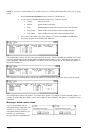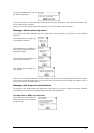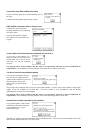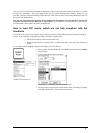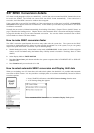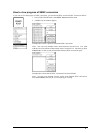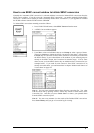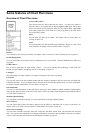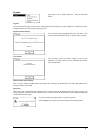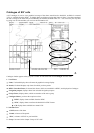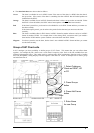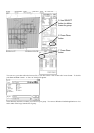Vector Chart material · 83
How to use SENC Conversion history log
The system automatically records the results of all conversion into the Conversion history log. You can at any
moment view the content of this log. Proceed as followed:
1. Press CHART PLAN button, select SENC Convert from the menu.
2. A S57 SENC CONVERT dialog box appears:
After conversion (Conversion list is empty), press Conv. History button.
NOTE! You can also activate the Conv. History from the "Failed SENC conversions" window.
3. A list of converted charts appears:
You can view here status of converted charts.
4. Close TextView program from File menu.
Below are example of all possible results of conversion:
Perfect chart
Successful auto. conv: ENC: GB203000.000, edt: 1, upd: 0 / 1999 4 3
Perfect Chart ,which is produced by a private chart producer (i.e. chart doesn't
have ENC status)
A private chart cannot fulfil SOLAS requirements and you must refer to a paper chart as legal primary aid of
navigation, when you navigate in the area covered by this chart.
Successful auto. conv: ENC: AS31MATT.000, edt: 1, upd: 0 / 1999 4 8 NON ENC
Conversion errors, but the chart is partly usable
Use Cell Status to check details of errors. Note that the chart is still ENC.
Successful auto. conv with errors: ENC: DE416050.000, edt: 3, upd: 0 / 1998 6 12
Conversion errors, but the chart is partly usable as NON ENC
Use Cell Status to check details of errors. Note that the chart is not anymore ENC, if it was produced by an
Hydrographic Office, and you must refer to a paper chart as legal primary aid of navigation, when you navigate in
the area covered by this chart.
Successful auto. conv with errors: ENC: n1302322.000, edt: 1, upd: 0 / 1999 1 4 NON ENC
Failed conversion
Chart is not usable and you cannot view the chart. You must refer to a paper chart as legal primary aid of navigation,
when you navigate in the area covered by this chart.
Failed automatic conversion: ENC: DK3EI0XE.000, edt: 1, upd: 0 / 1999 2 17