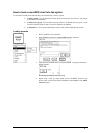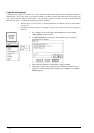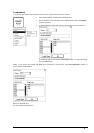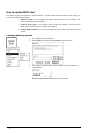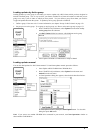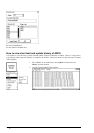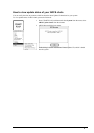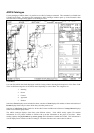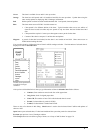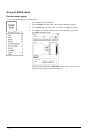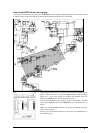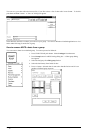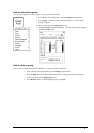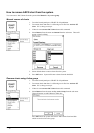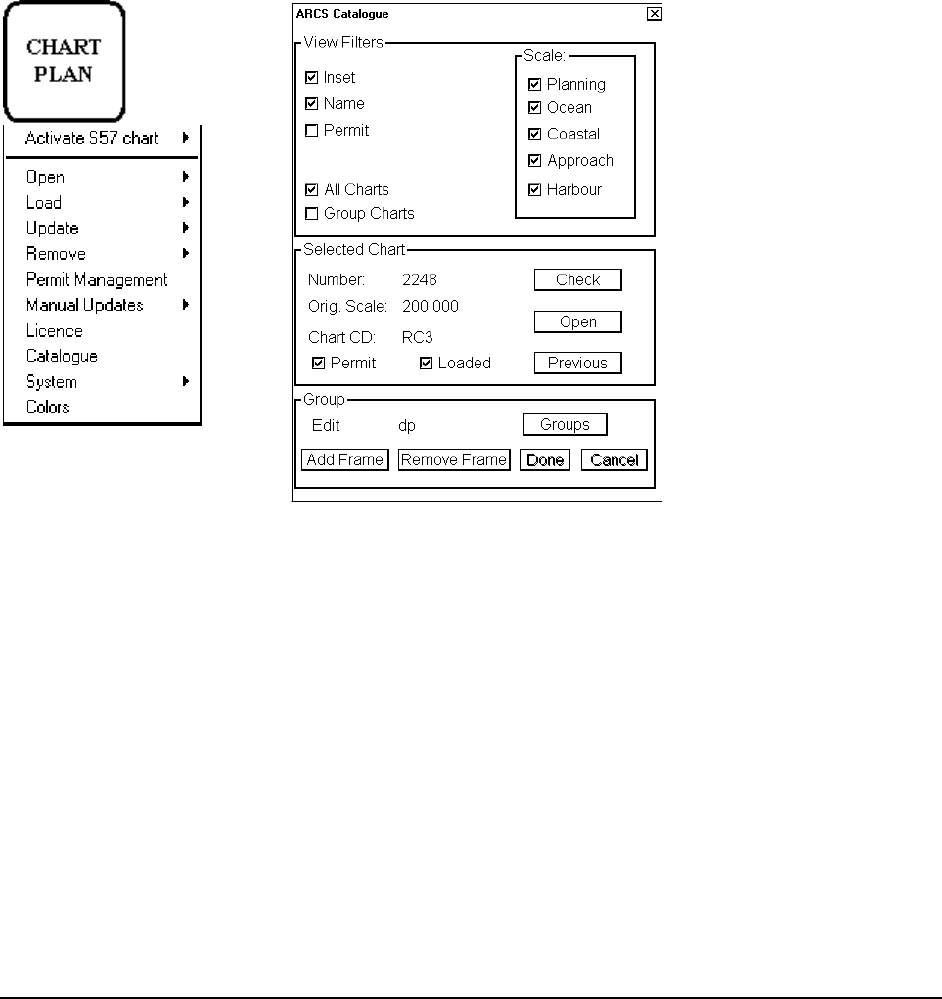
Raster Chart material · 169
Green
The chart is available for use and it is also up-to-date.
Orange
The chart has valid permit and it is loaded on hard disk, but not up-to-date. Update chart using the
same weekly updates as displaying ARCS Catalogue information.
Red
Neither permit nor chart has been loaded onto hard disk. Load permit, chart and updates.
Blue
The chart cannot seen on ECDIS. Possible reasons are:
1. Chart permit is for different edition of the chart. Typical situation when occur; new edition of
chart has been issued, but either only new permit or only new chart has been loaded onto hard
disk.
2. Chart permit has expired. Contact your chart agent to renew permit for the chart.
3. Content of the chart is corrupted. Load the chart and updates.
Magenta
A permit of chart has been loaded, but the chart is not loaded on hard disk. Chart cannot seen on
ECDIS before loading the chart.
You can select chart by clicking the limit of chart in ARCS catalogue window. The information of selected chart is
displayed on field of Selected Chart.
CHART PLAN push button
and ARCS Catalogue
command
After you have clicked the limit of chart you get information of chart in Selected Chart field as follows:
· Number; Chart number as stated on the face of the paper chart.
· Orig. Scale; Scale of original paper chart.
· Chart CD; The number of area CD in which selected chart is stored.
· Permit; if selected there is permit in ECDIS.
· Loaded; if selected chart is loaded into ECDIS.
There are also a few buttons in this dialog. Check button is used to check selected chart if edition and updates of
chart are valid.
Open button opens selected chart, if it has been loaded and the system has permit for selected chart.
Previous open previous view of Catalogue window.
With Group button user can define a group of charts, see “Group of ARCS charts” on page 170.