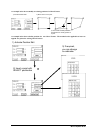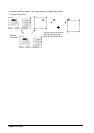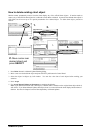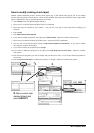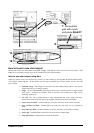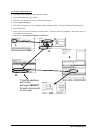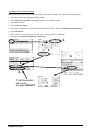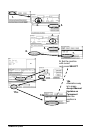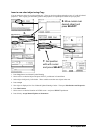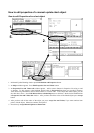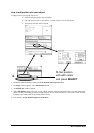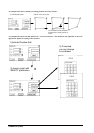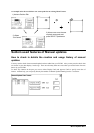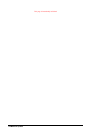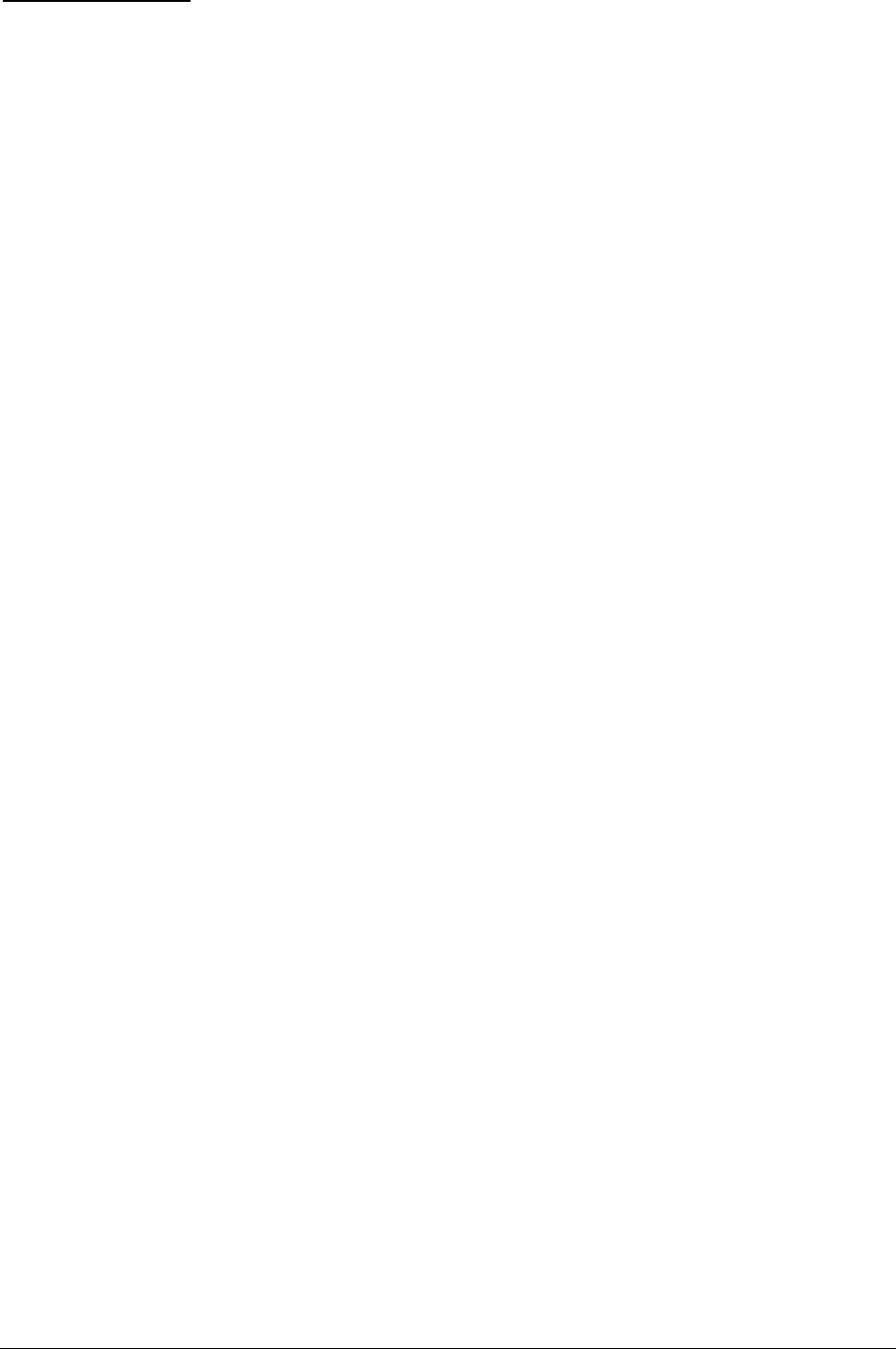
Manual Updates · 205
An example of Nav Aid
A light is only a light - it requires also a support which could be a pile or buoy etc. Body and top mark of a buoy are
separated to enable a vast number of possible combinations.
1. Press New button in Manual Update Planning window.
2. Select Point as Drawing Type; Select Nav Aid as Category. Then select by cursor desired icon of the master
object.
3. Press Set as Master.
4. When you have set Master object , you can define Nav Aid slaves for it. Select by cursor desired icon of a slave
object.
5. Press Set as Nav Aid Slave. If you need more than one slave object continue from step 4. Otherwise continue
from step 6.
6. When you are ready with Master and it's slave objects, press Accept New Object button.
7. New object with slaves (two lights) are displayed in a List of Manual Update Planning window. Then you set the
position of your master and slave object. Press Edit Position and Properties
8. Press Edit Position
9. Move cursor over desired location on ECDIS screen. And press SELECT pushbutton.
10. Now you can use fast lane and press directly Accept Manual Updates as Permanent (10b. in the example) or
you can use slower path by pressing Accept, which gives other possibilities not handled in details here (10a.)in
the example)
11. If you used slower path then press Accept.
12. If you used slower path then press Accept Manual Updates as Permanent.