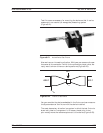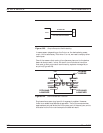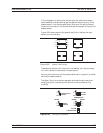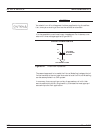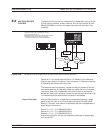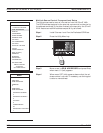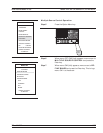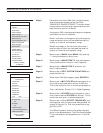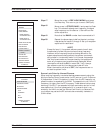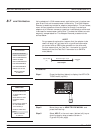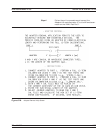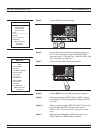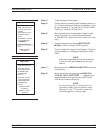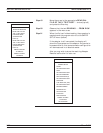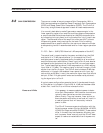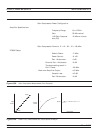Step 17.
Move the cursor to PREVIOUS MENU and press
the Enter key. This returns you to menu OM2 (left).
Step 18.
Move cursor to STORE BAND 1 and press the Enter
key. This stores the band start frequency, the band
stop frequency and the Source 1, Source 2 and Re
-
ceiver equations.
Step 19.
Note that the BAND number has incremented to 2.
Step 20. Repeat the above steps to define the start and stop
frequencies for bands 2 through 5. Set up the system
equations for each band.
NOTE
Except for band 1, the system software constrains all start
frequencies to follow the previous band’s stop frequency.
However, while frequency bands are being defined or the
system equations are being edited, the system is automati-
cally placed in the standby mode. In this mode, frequencies
that may be entered are not supervised by the system soft-
ware; any frequency can be entered and displayed. When
the mode is switched to ON (in menu OM1, left), the sys-
tem software restricts the frequencies to band limits.
When the mode is switched to OFF, the frequencies are re-
stricted to system limits.
Source Lock Polarity: Normal/Reverse
When making frequency translated devices measurements using the
Multiple Source Control mode, enter the RF (source 1) and LO (source
2) frequencies. If the LO frequency is lower than the RF frequency, no
phase inversion is expected by the VNA. The opposite is true if the LO
frequency is higher than the RF frequency. These determinations may
be wrong if the DUT is a cascaded multiple conversion device. In that
case, determine if the final phase polarity is inverse of what is as
-
sumed by the VNA, and set the Source Lock Polarity to Reverse. Fail
-
ure to do so may cause the RF source to be erroneously locked at a
5 MHz offset.
37xxxE OM 8-33
MEASUREMENTS MULTIPLE SOURCE CONTROL
MENU OM2
DEFINE BANDS
BAND 2
DISPLAYED
FREQ RANGE
BAND START F
XX.XXXXXX GHz
BAND STOP F
XX.XXXXXX GHz
BAND FUNCTIONS
EDIT SYSTEM
EQUATIONS
STORE BAND 1
BANDS STORED:
( NONE )
CLEAR ALL
DEFINITIONS
SET MULTIPLE
SOURCE STATE
PRESS <ENTER>
TO SELECT
MENU OM1
MULTIPLE SOURCE
CONTROL
DEFINE BANDS
SOURCE CONFIG
MULTIPLE
SOURCE MODE
OFF
STANDBY
ON
MORE
PRESS <ENTER>
TO SELECT