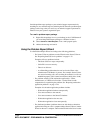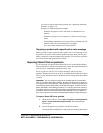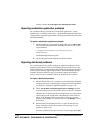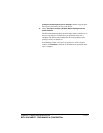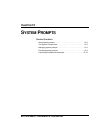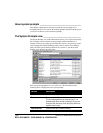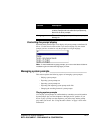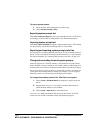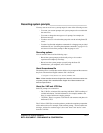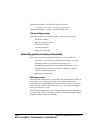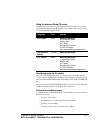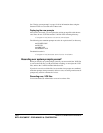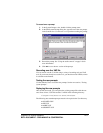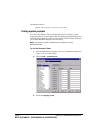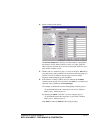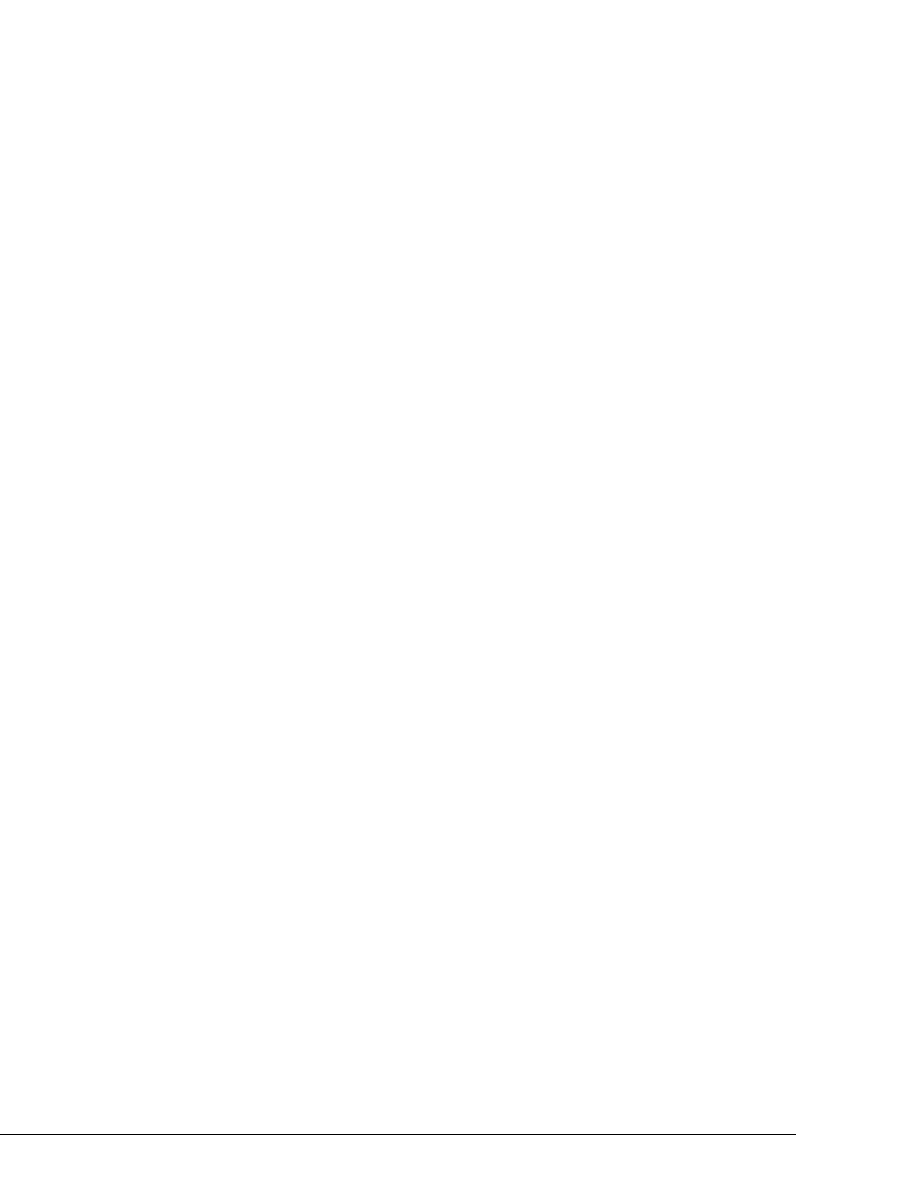
12-4 STRATA CS ADMINISTRATOR MANUAL
BETA DOCUMENT - PRELIMINARY & CONFIDENTIAL
To play a system prompt:
1. Select the name of the prompt that you want to play.
2. Choose
System Prompts > Play.
Exporting system prompt text
Select File > Import and Export to export system prompt text into a .CSV file for
processing by a professional recording studio or for maintenance purposes.
Importing system prompt text
Select File > Import and Export to import system prompt text into a .CSV file that
was processed by a professional recording studio or was modified.
Exporting and importing system prompt audio files
You can export a system prompt from your Server for use on another Strata CS
Server. You also can import an existing sound file and use it as a system prompt.
For more information, see “Importing and exporting voice files” on page 2-11.
Changing the encoding format of system prompts
Strata CS supports two .VOX file formats, µ-law format for use in the United
States and Japan, and a-law format for use in other countries. When Strata CS is
installed, the correct format is used based on the location of the Strata CS Server.
On rare occasions, it may be necessary to convert the voice files on a Strata CS
system from one encoding format to another, for example, if you are staging a
Strata CS system in one location that will be deployed in another.
To change the encoding format of all .VOX files in the system
1. Choose
Tools > Shutdown Server to temporarily stop the Strata CS
Server.
2. Run the utility
TVConvert.exe
, which is located in the directory in
which the Strata CS Server was installed.
3. Choose
Tools > Start Server to restart the Server.
TVConvert.exe
checks the Windows NT registry for the current
.
VOX file
format, converts all files to the other format, and updates the registry.