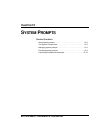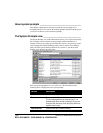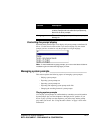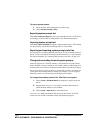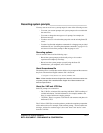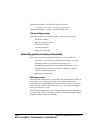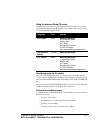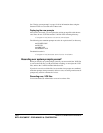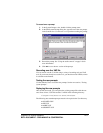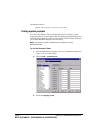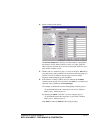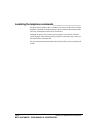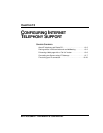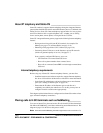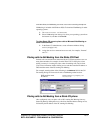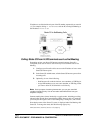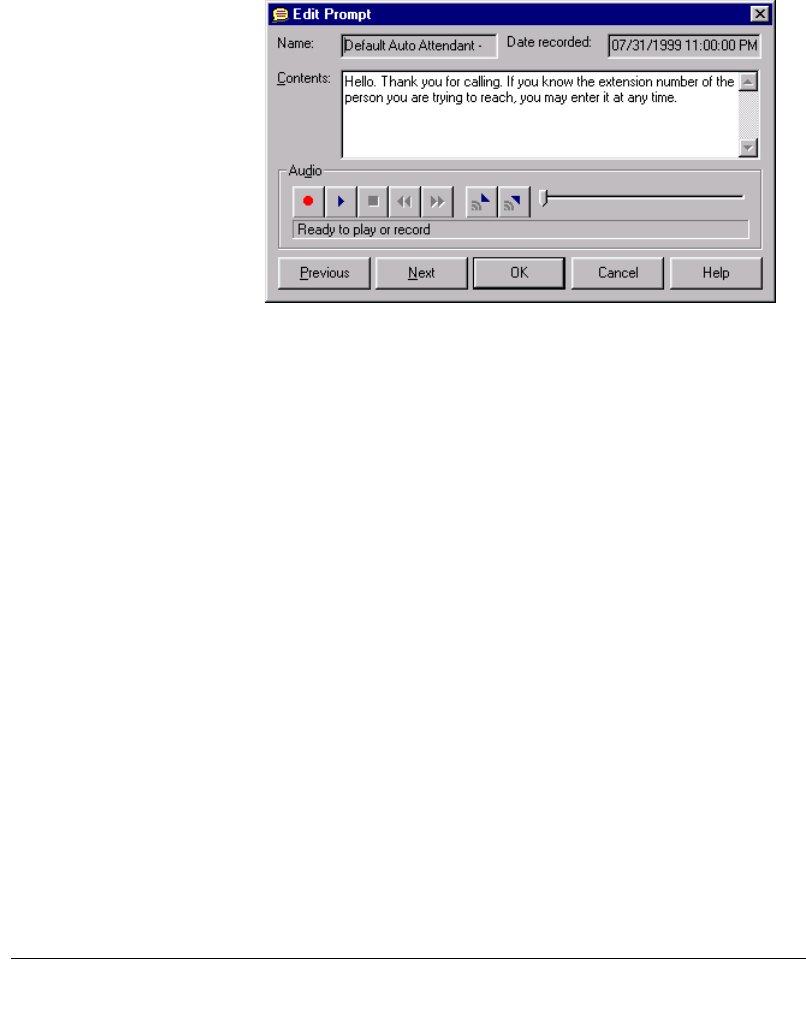
CHAPTER 12. SYSTEM PROMPTS 12-9
BETA DOCUMENT - PRELIMINARY & CONFIDENTIAL
To record over a prompt
1. In the System Prompts view, double-click the prompt name.
2. In the Edit System Prompt dialog box, type the text of the new prompt
in the Contents box. Use this text as a script when recording the prompt.
3. Record the prompt. See “Using the audio controls” on page 2-10 for
more information.
4. Click
OK to save the new version of the prompt.
Recording over the .VAP file
You can record over the .VAP file using a variety of recording tools and VAP
tools. If you do not already have such a tool, you should consider VFEdit, which
is available on the Internet.
Testing the new prompts
Use the Sentence Tester to test the new prompts. See the next section, “Testing
system prompts.”
Deploying the new prompts
After all files are tested, you can replace the existing prompt files with the new
ones. Place all new .VOX files and the .VAP file in the following directory:
C:\Program Files\Strata CS Server\Vfiles\User
The following auto attendant prompts must also be copied to the User directory.
AACLOSED.VOX
AAHI.VOX
AA4SBN.VOX
AAOPORWT.VOX