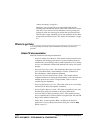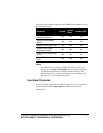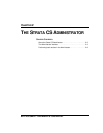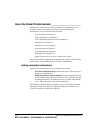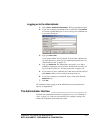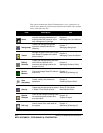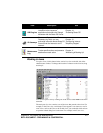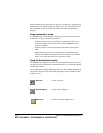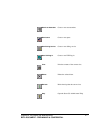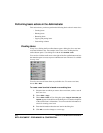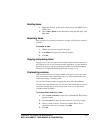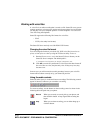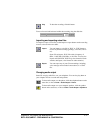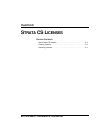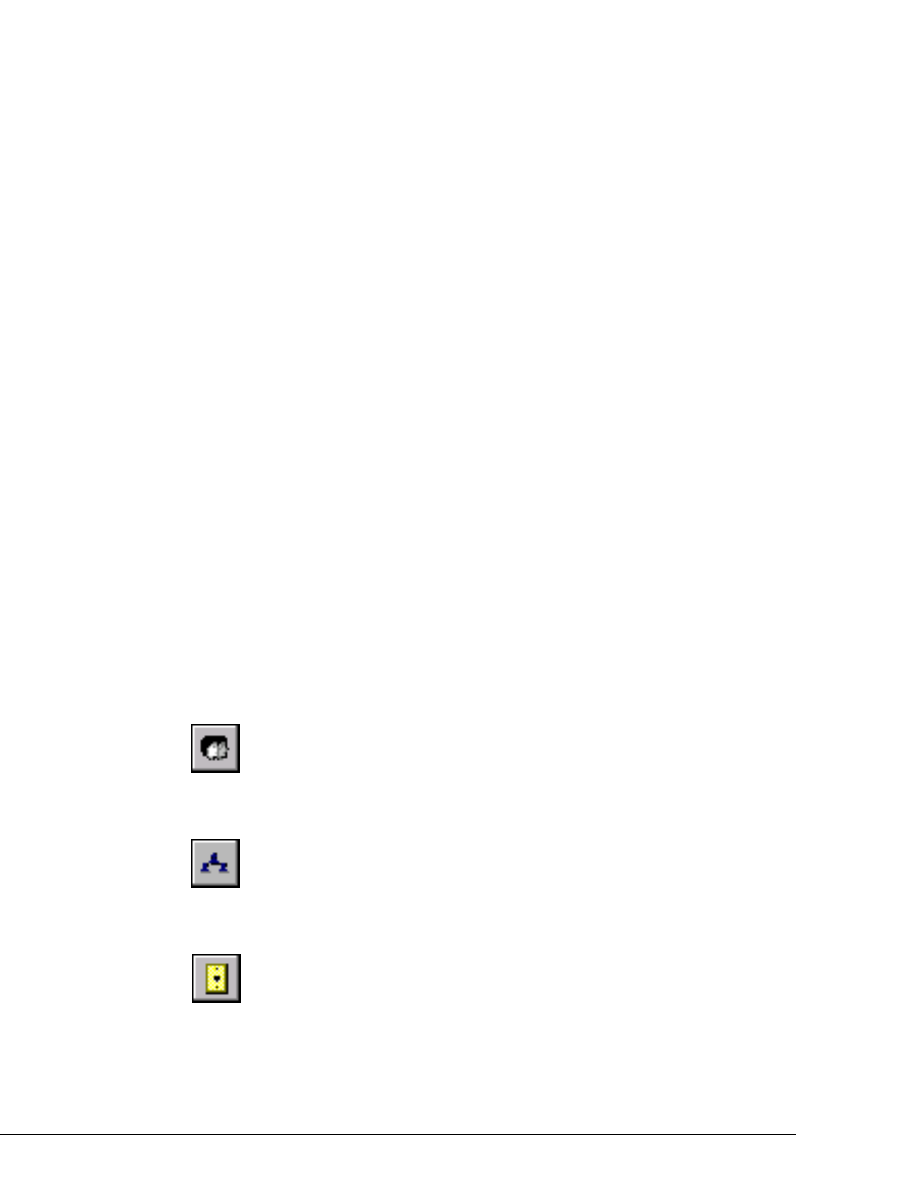
2-6 STRATA CS ADMINISTRATOR MANUAL
BETA DOCUMENT - PRELIMINARY & CONFIDENTIAL
double-clicking an item opens the User dialog box for that user. This dialog box
contains Strata CS settings for that user. Some views, such as the Call Log and
Device Monitor, display read-only information that cannot be expanded or
changed.
Using commands in a view
A command always affects the item or items that are selected. You can access
commands in a view by the following methods:
n Selecting an item or items and choosing a command from the view’s
menu. For example, in the Trunks view, click the
Trunks menu and
choose a command.
n Selecting an item or items and clicking a toolbar button (see the next
table).
n Right-clicking an item in a view and choosing a command from the
shortcut menu. Right-clicking an item selects it and opens the shortcut
menu, so it is often the fastest way to perform an action.
Using the Administrator toolbar
The Administrator toolbar is located on the main menu bar in each view. It gives
you quick access to Administrator commands that are also available through the
Administrator menus.
Some toolbar buttons change depending on the view. For example, the buttons in
the next table for new items in Strata CS each appear as the first button in their
respective views.
New User Create a new user.
New Workgroup Create a new workgroup.
New Trunk Create a new trunk or digital span.