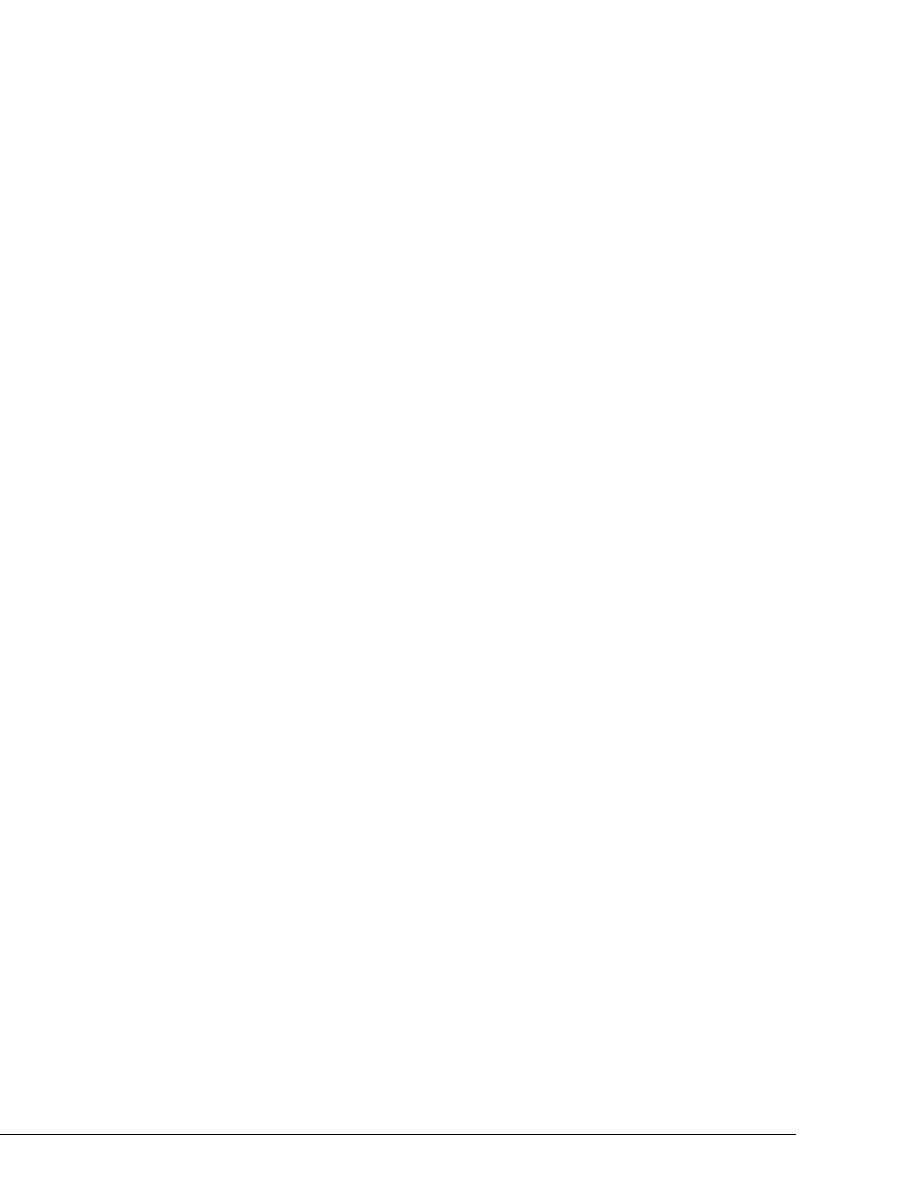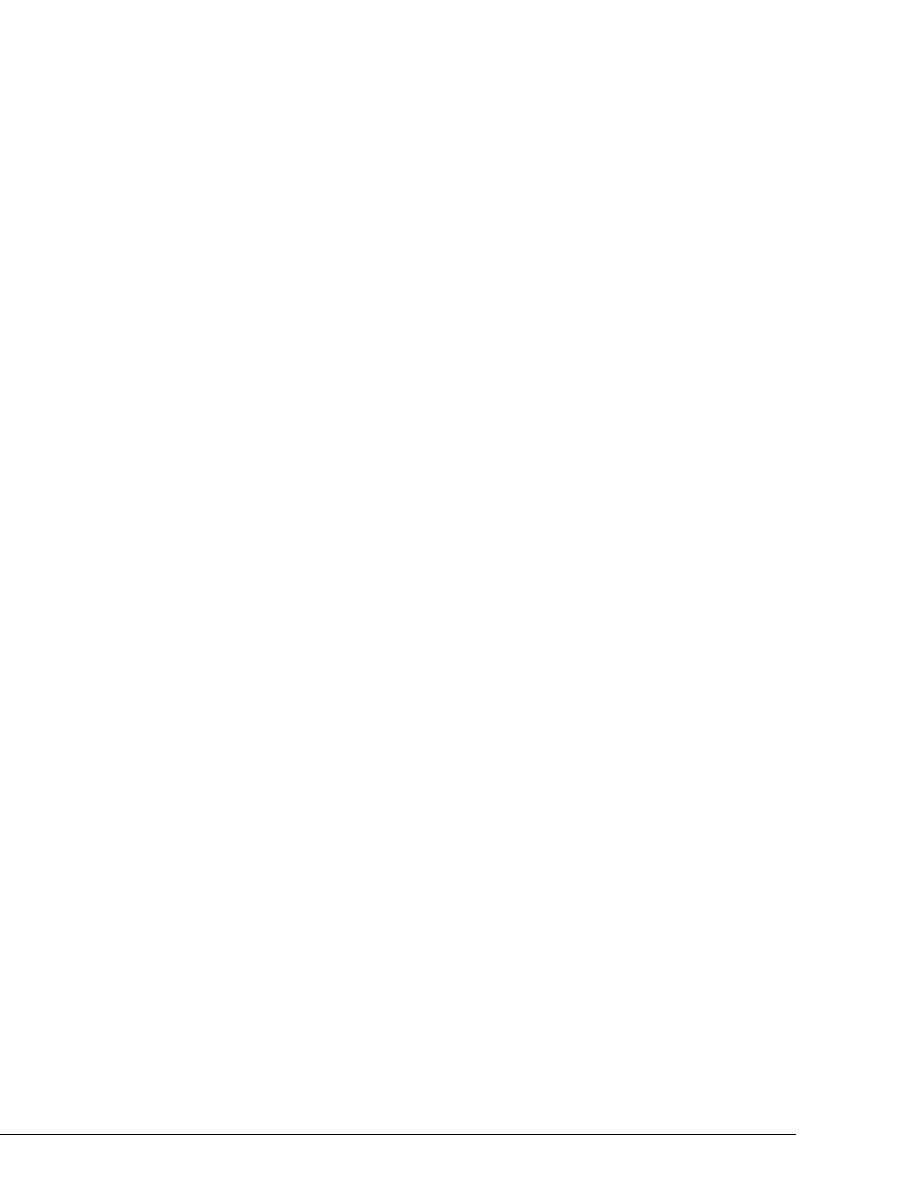
13-20 STRATA CS ADMINISTRATOR MANUAL
BETA DOCUMENT - PRELIMINARY & CONFIDENTIAL
6. From the Call Handling tab, click Call Forwarding. Click To another
number
. Under Call using, select the Internet-to-Centrex dialing
service with which you connect to the remote Server. Under
Number,
enter the extension of the user on the remote Server.
7. Enter the rest of the user information, which governs how the Gateway
user behaves on the local Server. For complete instructions on adding
users, see “The General tab” on page 6-9.
8. Click
OK.
Using Contact PINs with IP Gateway users
When a contact employs a Contact PIN to dial an IP Gateway user, the Contact
PIN is lost when the call is transferred to the actual user on the other Server. The
contact might then appear in the Call Monitor as an unknown caller.
To make sure that Contact PINs are recognized in all cases, users must duplicate
their contacts on the Gateway user account. For example, if Pete Storpin has
defined his wife as a contact with a PIN of 55, he must log in to his Gateway user
account on the remote Server and define his wife again, using the same PIN of 55.
Note:
The first time a user receives a Contact PIN call over the IP Gateway
connection, the user must associate the call with the contact. Then the contact will
be recognized on subsequent calls.
An easy way to duplicate contacts is to export them from the local Server’s
account and import them to the remote Server’s Gateway user account. For a full
description of Contact PINs, and instructions on exporting and importing
contacts, see Strata CS Client User Guide.
Fine-tuning your IP connection __________________________
Strata CS’s IP Span dialog box includes a Tuning tab that you use to change any
of the IPLink board parameters between IP calls. Changes you make while a call
is in progress on the board will not be reflected until the call completes and a new
call is initiated. See “Fine-tuning your IP connection” on page 5-24.