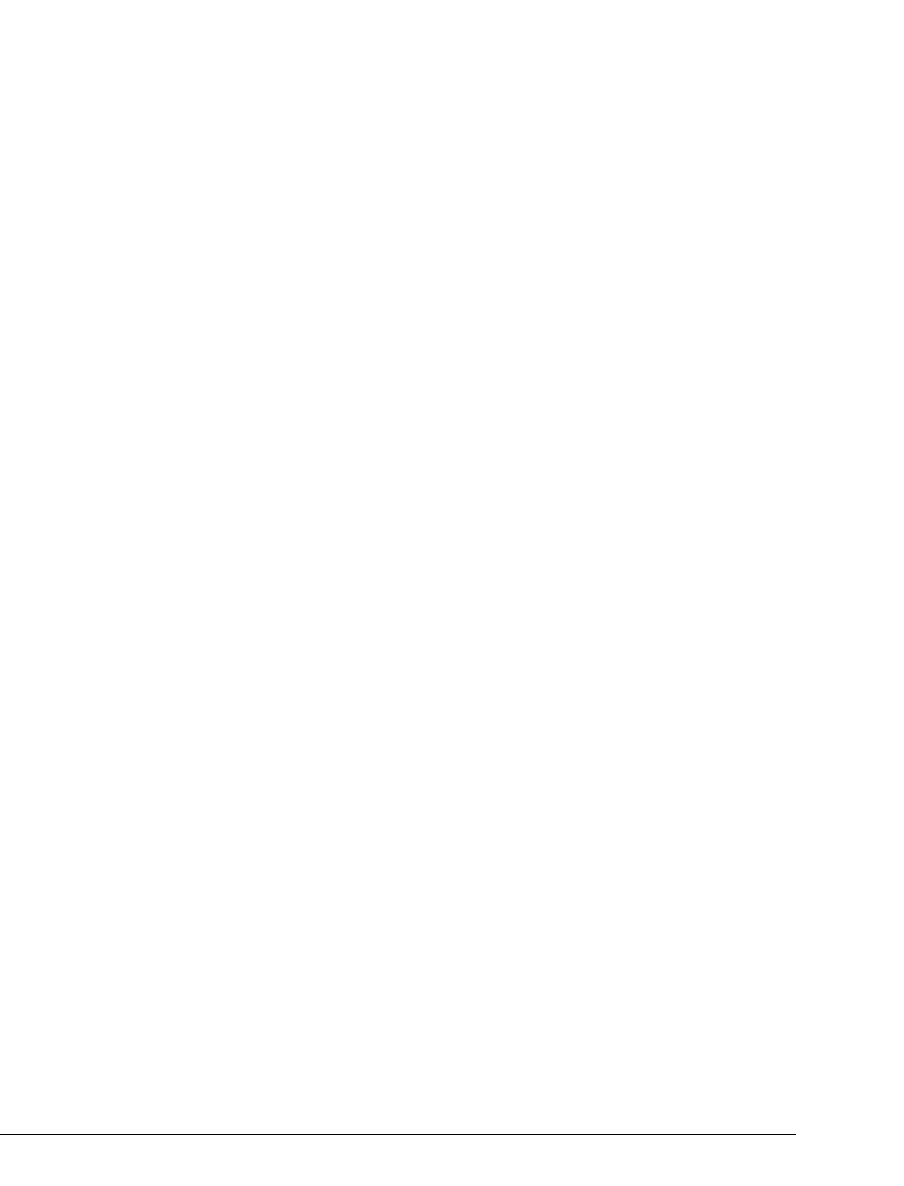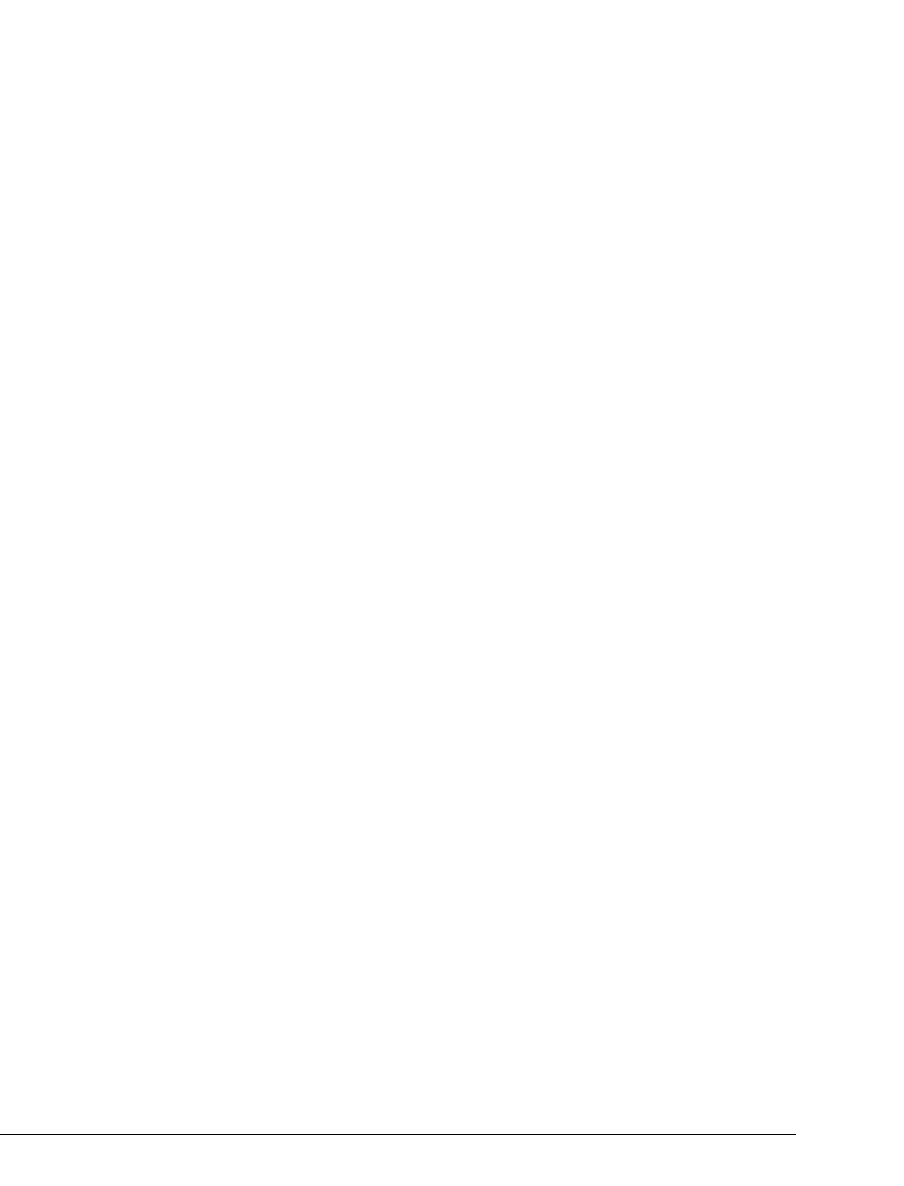
13-12 STRATA CS ADMINISTRATOR MANUAL
BETA DOCUMENT - PRELIMINARY & CONFIDENTIAL
To set up an IP Gateway
1. Have the following information ready:
n The Internet address of the remote Server
n The extension and password of the IP Gateway on the remote Server.
2. In the IP Gateways view, choose
IP Gateways > New IP Gateway.
3. Enter a Name for the IP Gateway. Typically the name describes the
remote Server’s location, for example, “London.”
4. Assign the IP Gateway a unique extension. The extension is not meant
to be dialed, and does not appear in the Client or the dial-by-name
directory. Calls to the extension will not be connected. The IP
Gateway’s extension is used behind the scenes to connect to the remote
Server to complete IP Gateway calls.
5. Enter a
Password for the IP Gateway, and enter it again in the
Confirmation field.
6. Add
Comments to further identify the IP Gateway.
7. Under
Operator, select the extension to which callers using this IP
Gateway are transferred when they press 0 from within the local system.
For example, a user on the remote Server might call a user on this Server
using this Gateway, and press 0 while in the local user’s voice mailbox.
8. Under
Telephone prompts, select the language of the Telephone
Commands as heard by users on the remote Server who log in to the
local system using this IP Gateway.
9. Under
Remote, specify the following information about the remote
Server:
n Remote Server’s IP address. Enter the IP address in the format
nnn.nnn.nnn.nnn. You can also enter the DNS name.
n Remote IP Gateway’s extension. Enter the extension of the IP
Gateway on the remote Server that points to this Server.
n Remote IP Gateway’s password. Enter the password of the IP
Gateway on the remote Server that points to this Server.
10. On the Permissions tab, assign dialing permissions that limit the types
of calls that can be made by remote users who make calls through this
IP Gateway. For example, you might edit the local IP Gateway’s
permissions to prevent London users from making unrestricted
long-distance calls from London. See “The Dialing tab” on page 6-33.
11. Click
OK.