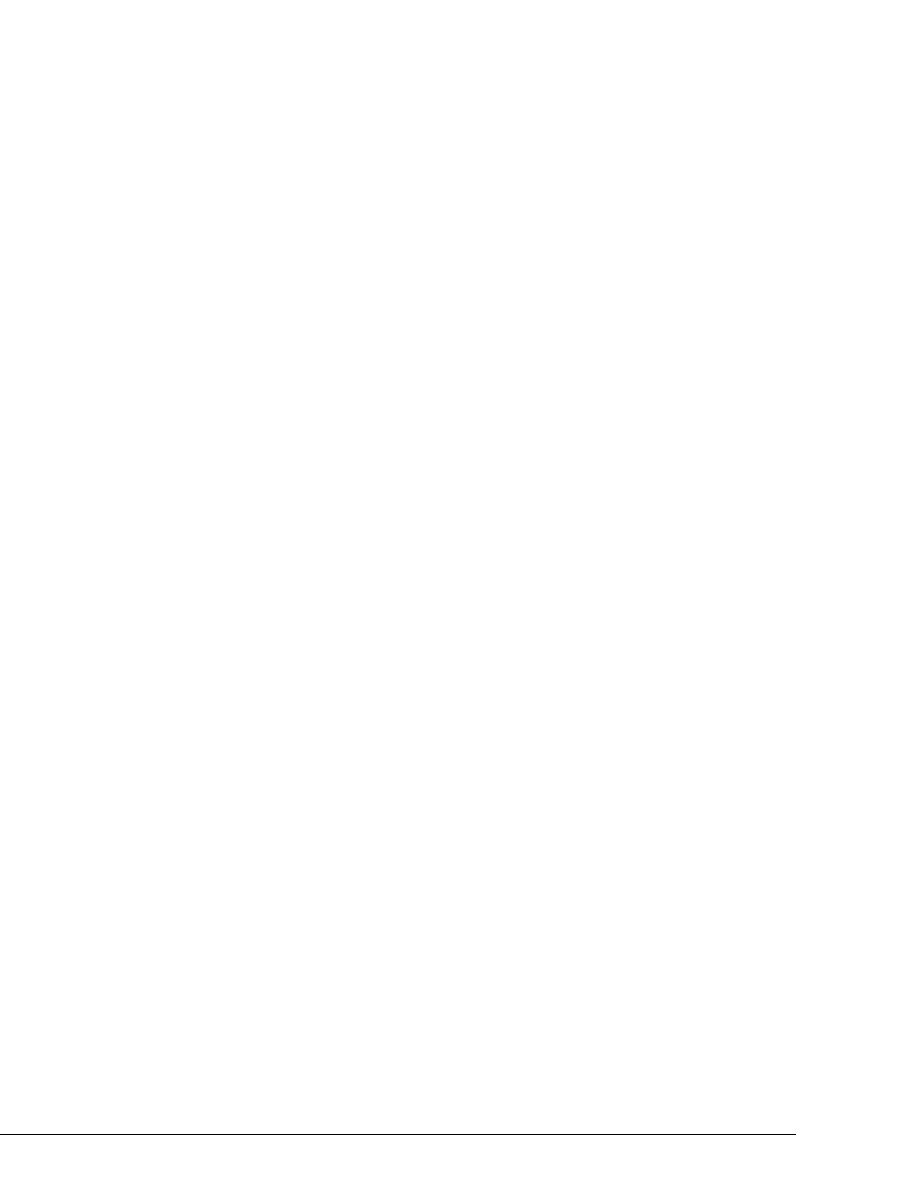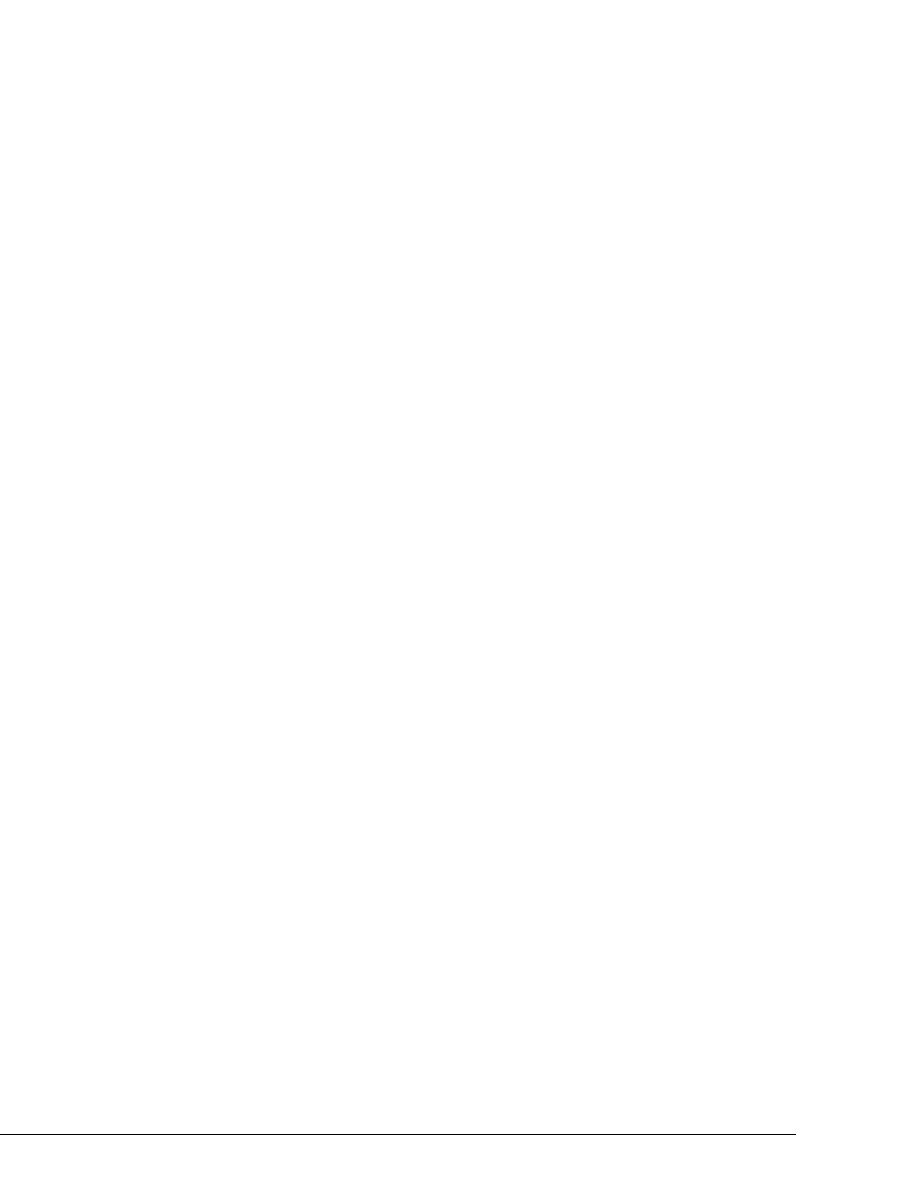
D-10 STRATA CS ADMINISTRATOR MANUAL
BETA DOCUMENT - PRELIMINARY & CONFIDENTIAL
4. Click Audio.
5. Uncheck Allow Remote Volume Control. By default Quicknet uses **
as a volume control hot key. Unchecking this box disables Quicknet’s **
feature so your ** entries can be sent to Strata CS.
6. Click
OK to return to the Properties dialog box.
7. Click
OK to close the Properties dialog box.
You can now press ** while in a call—from either the telephone keypad or your
PC's keyboard—and send a Flash command to Strata CS.
For complete information on call handling using Strata CS's telephone
commands, see Chapter 4 of Strata CS Client User Guide.
Important note about Quicknet Hot Lines
It is recommended that you do not set up a Quicknet Gateway to Strata CS as a
Hot Line. This Quicknet feature allows you to automatically send digits as soon
as you pick up the receiver of the Quicknet phone, such as the digits necessary to
log in to Strata CS. If the digits you dial are entered too quickly, the call will fail.
Calling a Quicknet card from Strata CS
To call a phone attached to a Quicknet card from Strata CS, do the following:
1. From the Strata CS Client, choose
File > New > Call.
2. Choose the Number tab in the Place Call To dialog box.
3. From the
Call using drop-down list, choose an Internet dialing service.
Your system must have an Internet dialing service available for you to
call a Quicknet card.
4. In the
Address field, enter the IP address of the Quicknet card.
5. Click
OK to place the call.
If a user’s calls are forwarded to a Quicknet phone, you can dial the user's
extension and your call will automatically be forwarded to the Quicknet phone.
See the next section.
Forwarding your calls to a Quicknet phone
You can forward your calls to a Quicknet card, so that anyone who dials your
extension is forwarded to your Quicknet phone. To do so:
1. From the Strata CS Client, choose
Tools > Call Forwarding. The Call
Forwarding dialog box opens.
2. Check
Forward Calls.