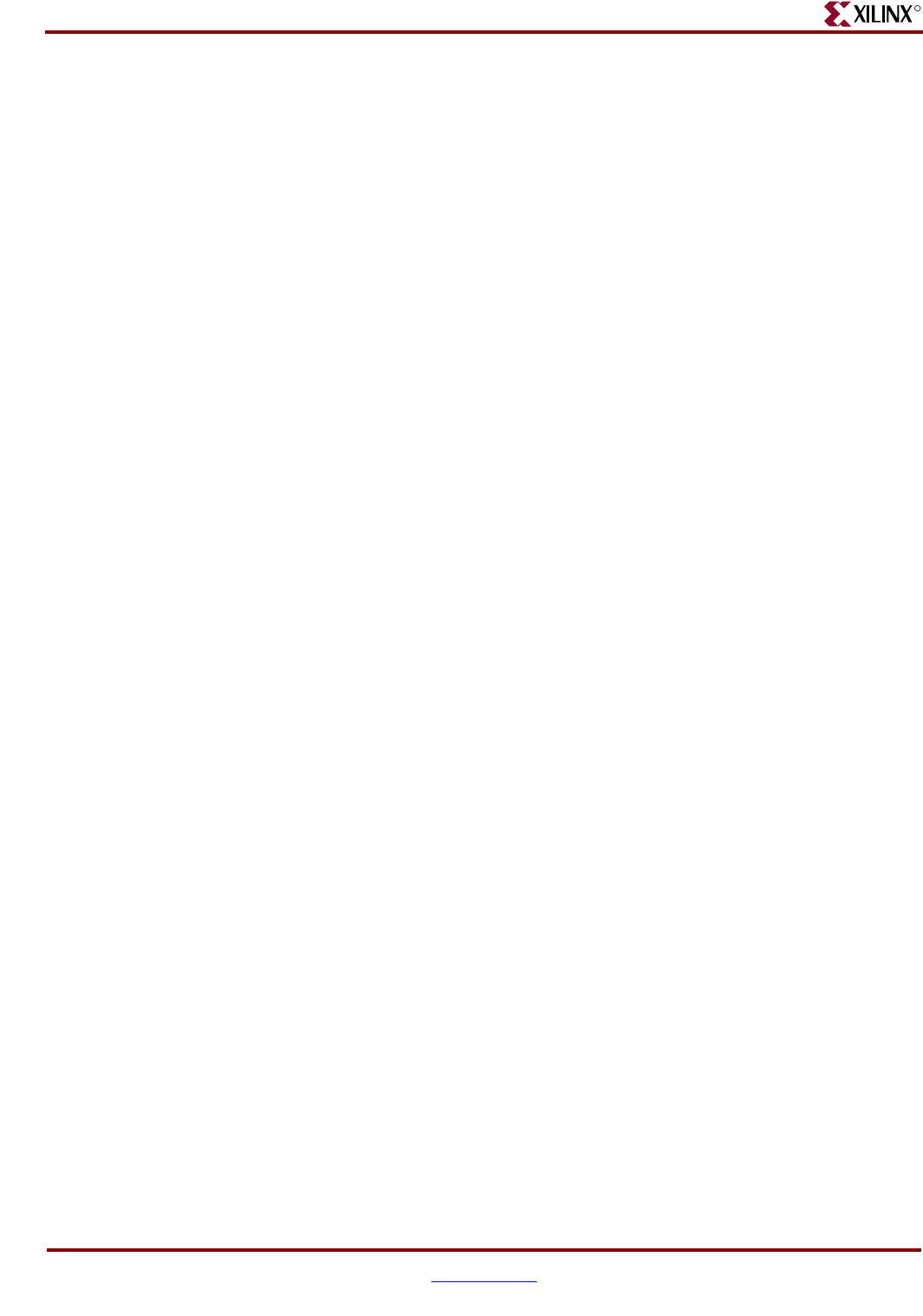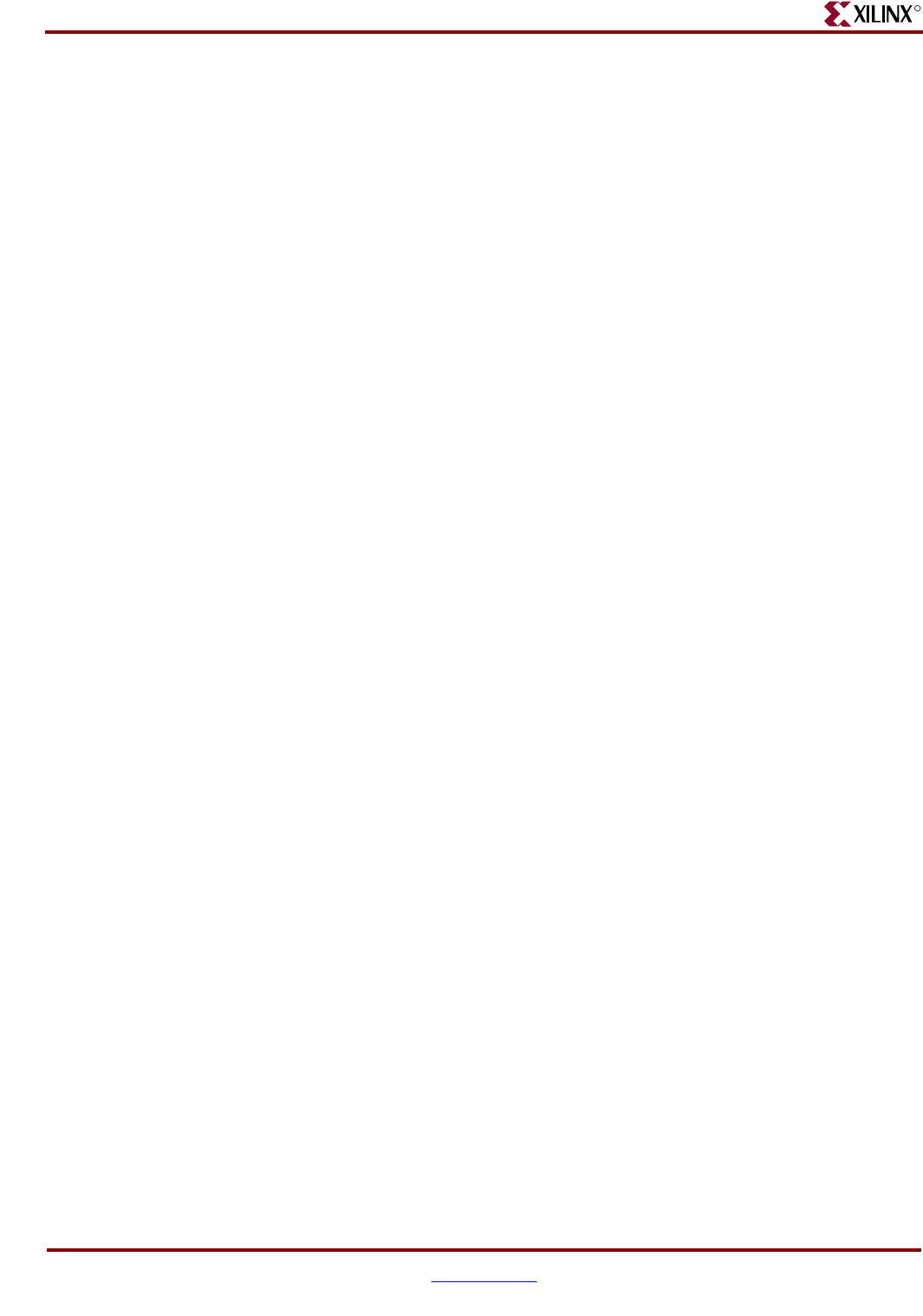
192 www.xilinx.com Development System Reference Guide
Chapter 9: PAR
R
Screen Output
When PAR is running multiple jobs and is not in multi-tasking mode, output from PAR is
displayed on the screen as the jobs run. When PAR is running multiple jobs in multi-
tasking mode, you only see information regarding the current status of the Turns Engine.
For example, when the job described in “Turns Engine Overview” is executed, the
following screen output would be generated.
Starting job high_high_1 on node jupiter
Starting job high_high_2 on node mars
Starting job high_high_3 on node mercury
Starting job high_high_4 on node neptune
Starting job high_high_5 on node pluto
When one of the jobs finishes, a message similar to the following is displayed.
Finished job high_high_3 on node mercury
These messages continue until there are no jobs left to run, at which time Finished appears
on your screen.
Note:
For HP workstations, you are not able to interrupt the job with Ctrl+C as described following
if you do not have Ctrl+C set as the escape character. To set the escape character, refer to your HP
manual.
You may interrupt the job at any time by pressing Ctrl+C. If you interrupt the program, the
following options are displayed:
1. Continue processing and ignore the interrupt—self-explanatory.
2. Normal program exit at next check point—allows the Turns Engine to wait for all jobs
to finish before terminating. PAR is allowed to generate the master PAR output file
(PAR), which describes the overall run results
When you select option 2, a secondary menu appears as follows:
a. Allow jobs to finish — current jobs finish but no other jobs start if there are any.
For example, if you are running 100 jobs (–n 100) and the current jobs running are
high_high_49 and high_high_50, when these jobs finish, job high_high_51 is not
started.
b. Halt jobs at next checkpoint — all current jobs stop at the next checkpoint; no new
jobs are started.
c. Halt jobs immediately — all current jobs stop immediately; no other jobs start
3. Exit program immediately — all running jobs stop immediately (without waiting for
running jobs to terminate) and PAR exits the Turns Engine.
4. Add a node for running jobs — allows you to dynamically add a node on which you
can run jobs. When you make this selection, you are prompted to input the name of the
node to be added to the list. After you enter the node name, a job starts immediately on
that node and a Starting job message is displayed.