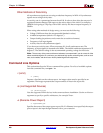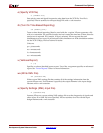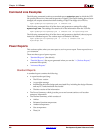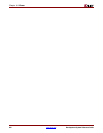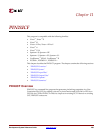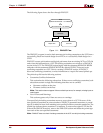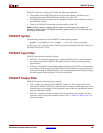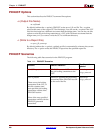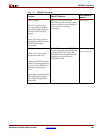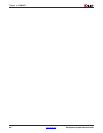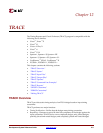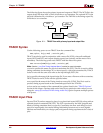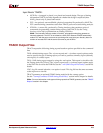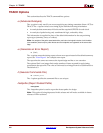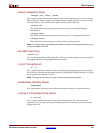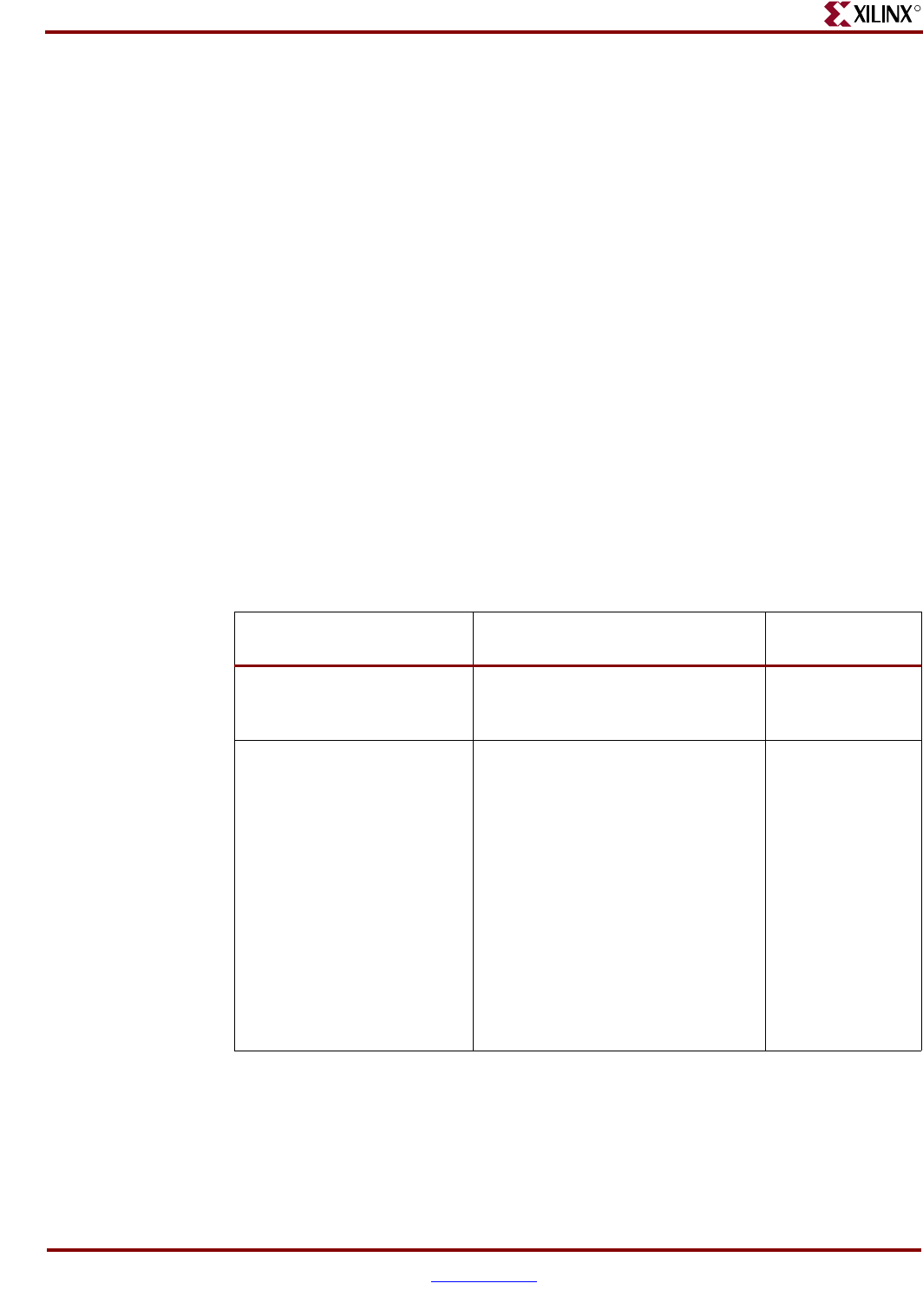
208 www.xilinx.com Development System Reference Guide
Chapter 11: PIN2UCF
R
PIN2UCF Options
This section describes the PIN2UCF command line options.
–o (Output File Name)
–o outfile.ucf
By default (without the –o option), PIN2UCF writes an ncd_file.ucf file. The –o option
specifies the name of the output UCF for the design. You can use the –o option if the UCF
used for the design has a different root name than the design name. You can also use this
option to write the pin-locking constraints to a UCF with a different root name than the
design name, or if you want to write the UCF to a different directory.
–r (Write to a Report File)
–r report_file_name.rpt
By default (without the –r option), a pinlock.rpt file is automatically written to the current
directory. The –r option writes the PIN2UCF report into the specified report file.
PIN2UCF Scenarios
The following table lists scenarios for the PIN2UCF program.
Table 11-1: PIN2UCF Scenarios
Scenario PIN2UCF Behavior
Files Created or
Updated
No UCF is present. PIN2UCF creates a UCF and writes
the pin-locking constraints to the
UCF.
pinlock.rpt
design_name.ucf
UCF is present.
There are no pin-locking
constraints in the UCF, or
this file contains some
user-specified pin-locking
constraints outside of the
PINLOCK section.
None of the user-specified
constraints conflict with the
PIN2UCF generated
constraints.
PIN2UCF appends the pin-locking
constraints in the PINLOCK section
to the end of the file.
pinlock.rpt
design_name.ucf