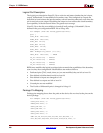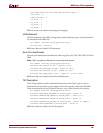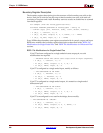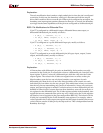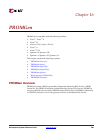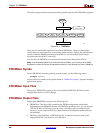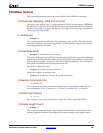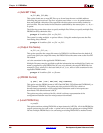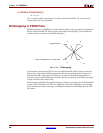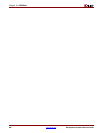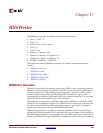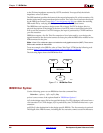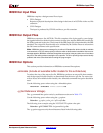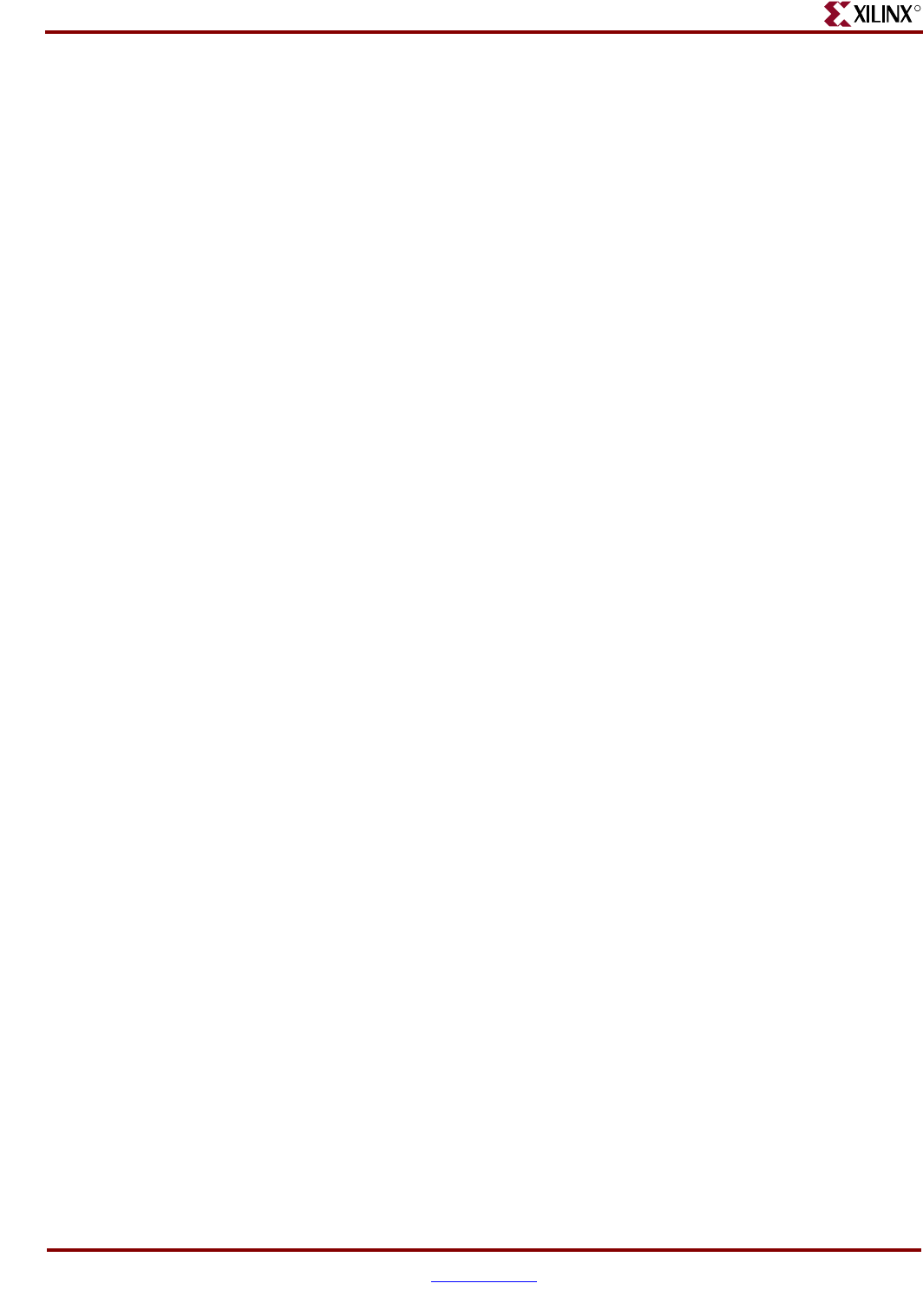
288 www.xilinx.com Development System Reference Guide
Chapter 16: PROMGen
R
–n (Add BIT FIles)
–n file1[.bit] file2[.bit]...
This option loads one or more BIT files up or down from the next available address
following the previous load. The first –n option must follow a –u or –d option because -n
does not establish a direction. Files specified with this option are not daisy-chained to
previous files. Files are loaded in the direction established by the nearest prior –u, –d, or –
n option.
The following syntax shows how to specify multiple files. When you specify multiple files,
PROMGen daisy-chains the files.
promgen –d
hexaddress file0 –n file1 file2...
The syntax for using multiple –n options follows. Using this method prevents the files
from being daisy-chained.
promgen –d
hexaddress file0 –n file1 -n file2...
–o (Output File Name)
–o file1[.ext] file2[.ext]...
This option specifies the output file name of a PROM if it is different from the default. If
you do not specify an output file name, the PROM file has the same name as the first BIT
file loaded.
ext is the extension for the applicable PROM format.
Multiple file names may be specified to split the information into multiple files. If only one
name is supplied for split PROM files (by you or by default), the output PROM files are
named file_#.ext, where file is the base name, # is 0, 1, etc., and ext is the extension for the
applicable PROM format.
promgen –d
hexaddress file0 –o filename
–p (PROM Format)
–p {mcs | exo | tek | hex| bin| ufp| ieee1532}
This option sets the PROM format to MCS (Intel MCS86), EXO (Motorola EXORMAX), or
TEK (Tektronix TEKHEX). The option may also produce a HEX file, which is a
hexadecimal representation of the configuration bitstream used for microprocessor
downloads. The default format is MCS.
The option may also produce a bin file, which is a binary representation of the
configuration bitstream used for microprocessor downloads.
–r (Load PROM File)
–r promfile
This option reads an existing PROM file as input instead of a BIT file. All of the PROMGen
output options may be used, so the –r option can be used for splitting an existing PROM
file into multiple PROM files or for converting an existing PROM file to another format.