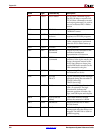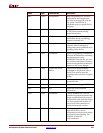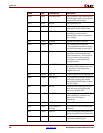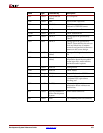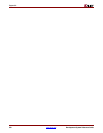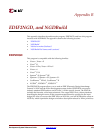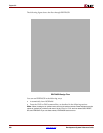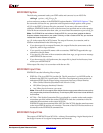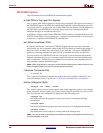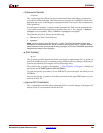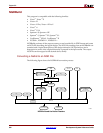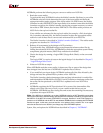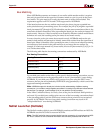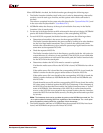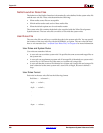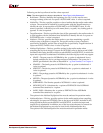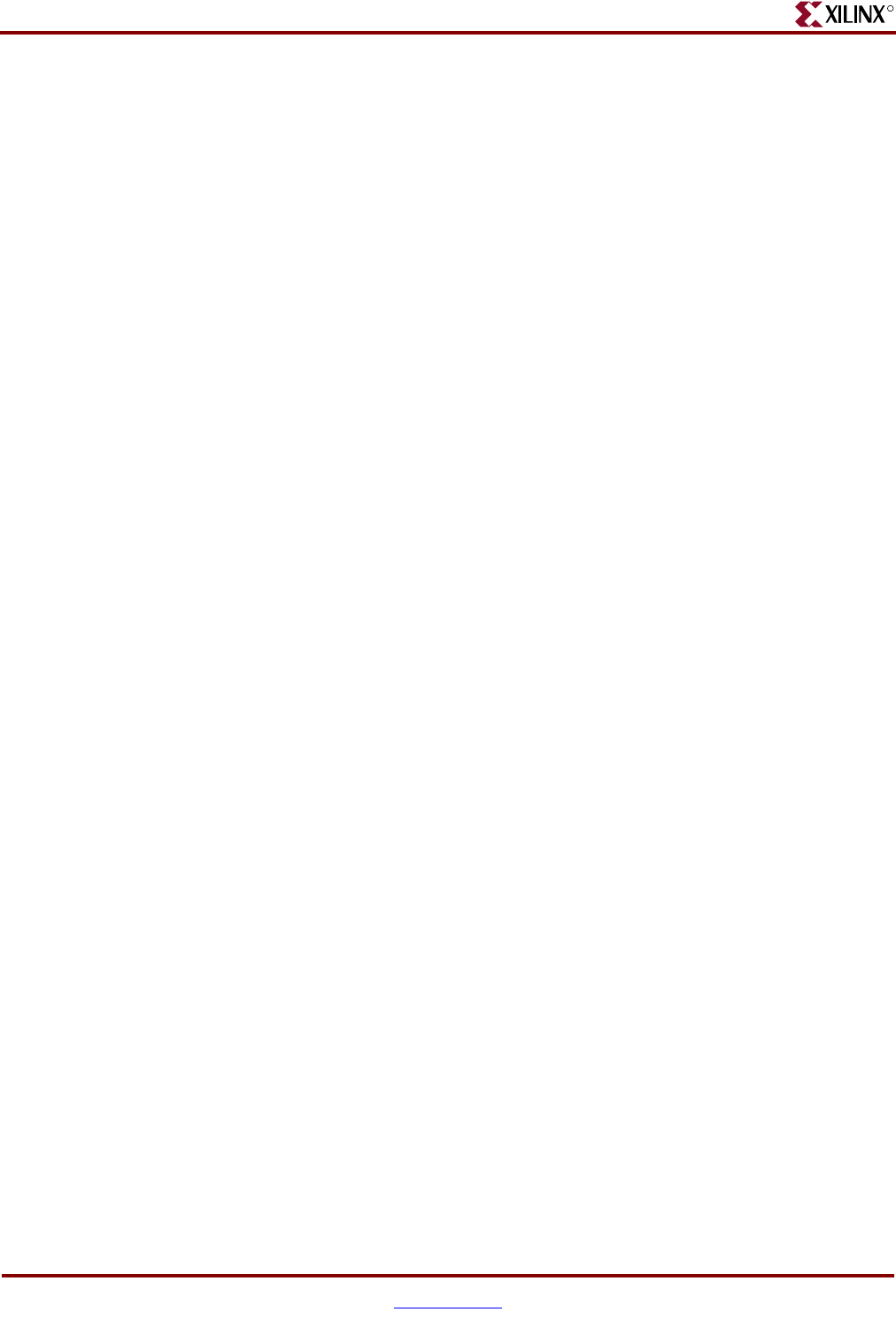
382 www.xilinx.com Development System Reference Guide
Appendix :
R
EDIF2NGD Options
This section describes the EDIF2NGD command line options.
–a (Add PADs to Top-Level Port Signals)
The –a option adds PAD properties to all top-level port signals. This option is necessary if
the EDIF2NGD input is an EDIF file in which PAD symbols were translated into ports. If
you do not specify a –a option for one of these EDIF files, the absence of PAD instances in
the EDIF file causes EDIF2NGD to read the design incorrectly. Subsequently, MAP
interprets the logic as unused and removes it.
In all Mentor Graphics and Cadence EDIF files, PAD symbols are translated into ports. For
EDIF files from either of these vendors, the –a option is set automatically; you do not have
to enter the –a option on the EDIF2NGD command line.
–aul (Allow Unmatched LOCs)
By default (without the –aul option), EDIF2NGD generates an error if the constraints
specified for pin, net, or instance names in the NCF file cannot be found in the design. If
this error occurs, an NGO file is not written. If you enter the –aul option, EDIF2NGD
generates a warning instead of an error for LOC constraints and writes an NGO file.
You may want to run EDIF2NGD with the –aul option if your constraints file includes
location constraints for pin, net, or instance names that have not yet been defined in the
HDL or schematic. This allows you to maintain one version of your constraints files for
both partially complete and final designs.
Note:
When using this option, make sure you do not have misspelled net or instance names in your
design. Misspelled names may cause inaccurate placing and routing.
–f (Execute Commands File)
–f command_file
The –f option executes the command line arguments in the specified command_file. For
more information on the –f option, see “–f (Execute Commands File)” in Chapter 1.
–intstyle (Integration Style)
–intstyle {ise | xflow | silent}
The –intstyle option reduces screen output based on the integration style you are running.
When using the –intstyle option, one of three modes must be specified: ise, xflow, or silent.
The mode sets the way information is displayed in the following ways:
–intstyle ise
This mode indicates the program is being run as part of an integrated design
environment.
–intstyle xflow
This mode indicates the program is being run as part of an integrated batch flow.
–intstyle silent
This mode limits screen output to warning and error messages only.
Note:
The -intstyle option is automatically invoked when running in an integrated environment, such
as Project Navigator or XFLOW.