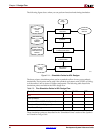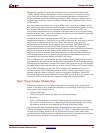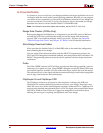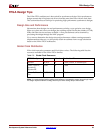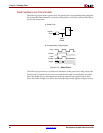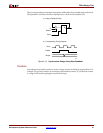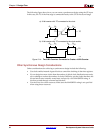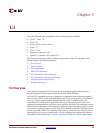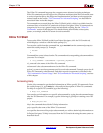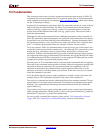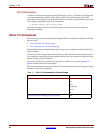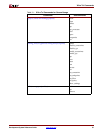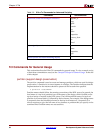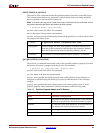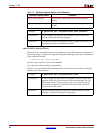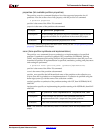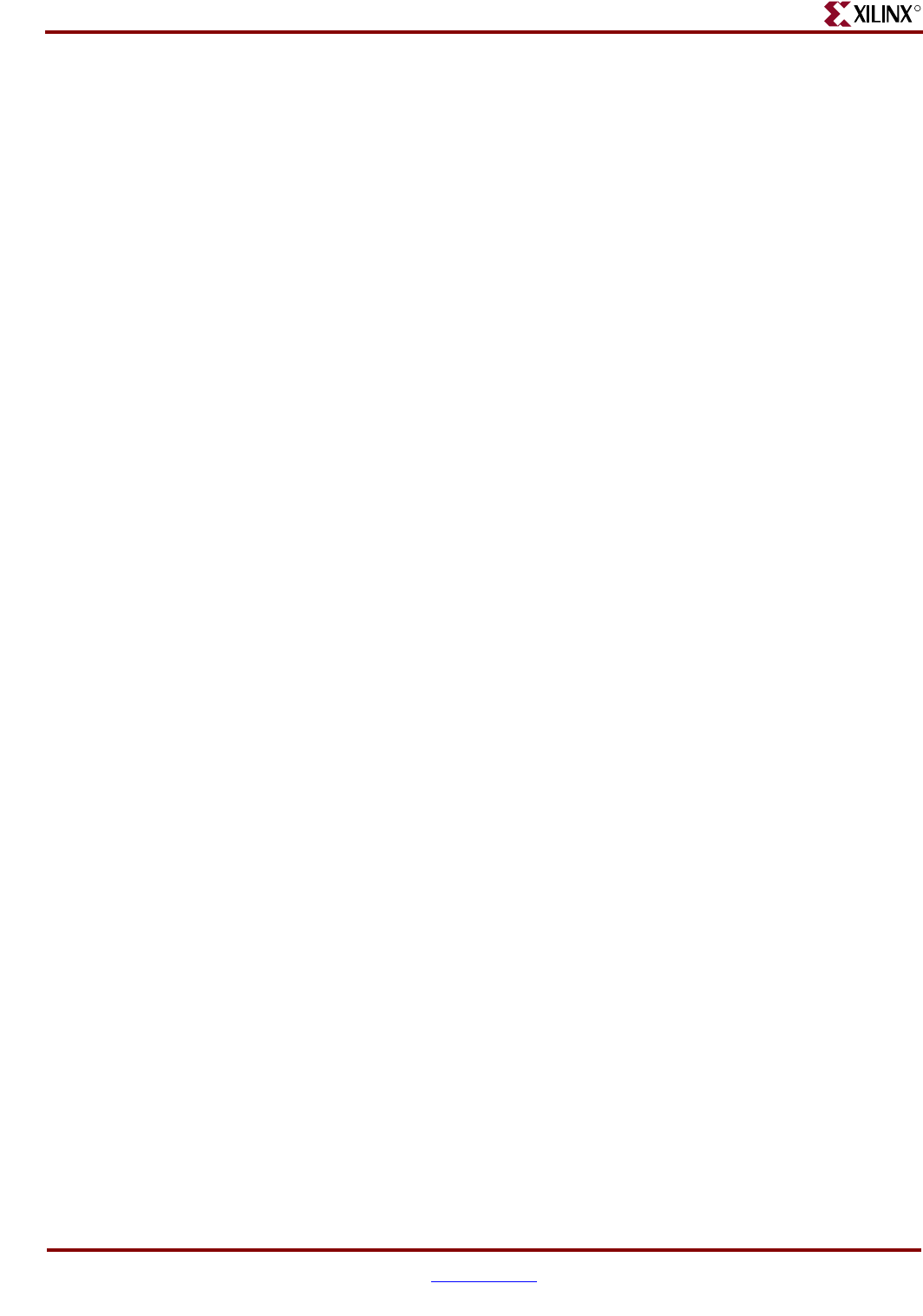
54 www.xilinx.com Development System Reference Guide
Chapter 3: Tcl
R
The Xilinx Tcl command language also supports more advanced scripting techniques.
Xilinx Tcl commands provide support for collections and objects that allow advanced users
to write scripts that query the design and implementation, and then to take appropriate
actions based on the results. “Tcl Commands for Advanced Scripting” are described in
more detail later in the this chapter.
Tcl commands are accessed from the Xilinx Tcl Shell (xtclsh), which is available from the
command line, or from the Tcl Console tab in Project Navigator. Xilinx Tcl commands are
categorized in two ways: general usage and advanced scripting. See the “Xilinx Tcl
Commands” section of this chapter for a detailed listing that includes a description,
syntax, an example, and the Tcl return for each command.
Xilinx Tcl Shell
To access the Xilinx Tcl Shell (xtclsh) from Project Navigator, click the Tcl Console tab,
which displays a window with the xtclsh prompt (%).
To access the xtclsh from the command line, type xtclsh from the command prompt to
return the xtclsh prompt (%). Example:
> xtclsh
%
Command line syntax is based on the Tcl command and corresponding subcommand that
you enter. For example:
% <tcl_command> <subcommand> <optional_arguments>
tcl_command is the name of the Xilinx Tcl command.
subcommand is the subcommand name for the Xilinx Tcl command.
optional_arguments are the arguments specific to each subcommand. Example syntax for all
Xilinx Tcl commands, subcommands, and their respective arguments is included in the
“Tcl Commands for General Usage” and “Tcl Commands for Advanced Scripting” sections
of this chapter.
Accessing Help
Use the help command to get detailed information on Xilinx-specific Tcl commands. From
the xtclsh prompt (%), type help for a list and brief description of Xilinx Tcl commands.
For help on a specific Tcl command, type the following:
% help <tcl_command>
You can also get information on a specific subcommand by typing the subcommand name
after the Tcl command. For example, type the following to get help on creating a new ISE
project:
% help project new
help is the command that calls the Tcl help information.
project specifies the name of the Xilinx Tcl command.
new specifies the name of the project subcommand you wish to obtain help information on.
In Project Navigator, Tcl help is accessed from the Tcl Console tab using the same syntax as
described above.