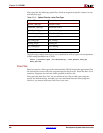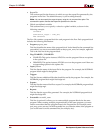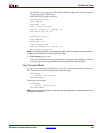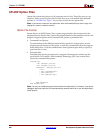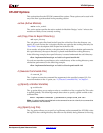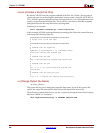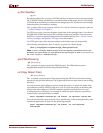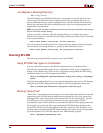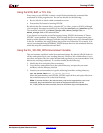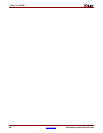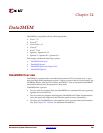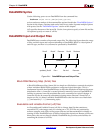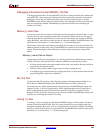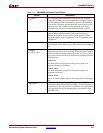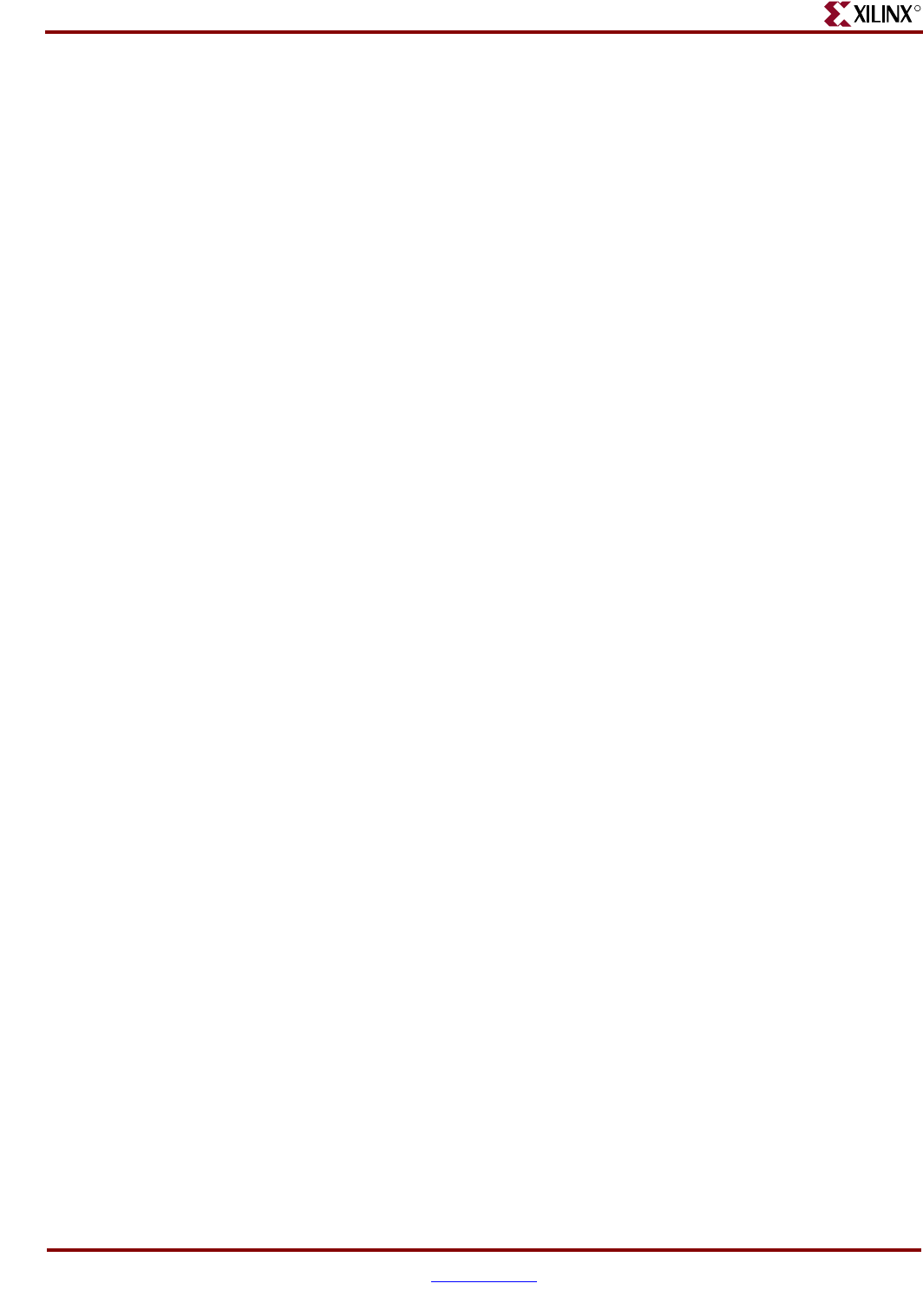
364 www.xilinx.com Development System Reference Guide
Chapter 23: XFLOW
R
–wd (Specify a Working Directory)
–wd working_directory
The default behavior of XFLOW (without the –wd option) is to use the directory from
which you invoked XFLOW as the working directory. The –wd option allows you to
specify a different directory as the working directory. XFLOW searches for all flow files,
option files, and input files in the working directory. It also runs all subprograms and
outputs files in this directory.
Note:
If you use the –wd option and want to use a UCF file as one of your input files, you must copy
the UCF file into the working directory.
Unless you specify a directory path, the working directory is created in the current
directory. For example, if you enter the following command, the directory sub1 is created
in the current directory:
xflow -fsim generic_verilog.opt -wd sub1 testclk.v
You can also enter an absolute path for a working directory as in the following example.
You can specify an existing directory or specify a path for XFLOW to create.
xflow -fsim generic_verilog.opt -wd /usr/project1 testclk.v
Running XFLOW
The following sections describe common ways to use XFLOW.
Using XFLOW Flow Types in Combination
You can combine flow types on the XFLOW command line to run different flows.
The following example shows how to use a combination of flow types to implement a
design, create a bitstream for FPGA device configuration, and generate an EDIF timing
simulation netlist for an FPGA design named testclk:
xflow -p xc2v250fg256-5 -implement balanced
-tsim generic_verilog -config bitgen
testclk
The following example shows how to use a combination of flow types to fit a CPLD design
and generate a VHDL timing simulation netlist for a CPLD design named main_pcb:
xflow -p xc2c64-4-cp56 -fit balanced
-tsim generic_vhdl main_pcb
Running “Smart Flow”
“Smart Flow” automatically detects changes to your input files and runs the flow from the
appropriate point. XFLOW detects changes made to design files, flow files, option files,
and trigger files. It also detects and reruns aborted flows. To run “Smart Flow,” type the
XFLOW syntax without specifying an extension for your input design. XFLOW
automatically detects which input file to read and starts the flow at the appropriate point.
For example, if you enter the following command and XFLOW detects changes to the
calc.edf file, XFLOW runs all the programs in the flow and option files. However, if you
enter the same command and XFLOW detects changes only to the calc.mfp file generated
by the Floorplanner GUI, XFLOW starts the flow with the MAP program.
xflow -implement balanced.opt calc