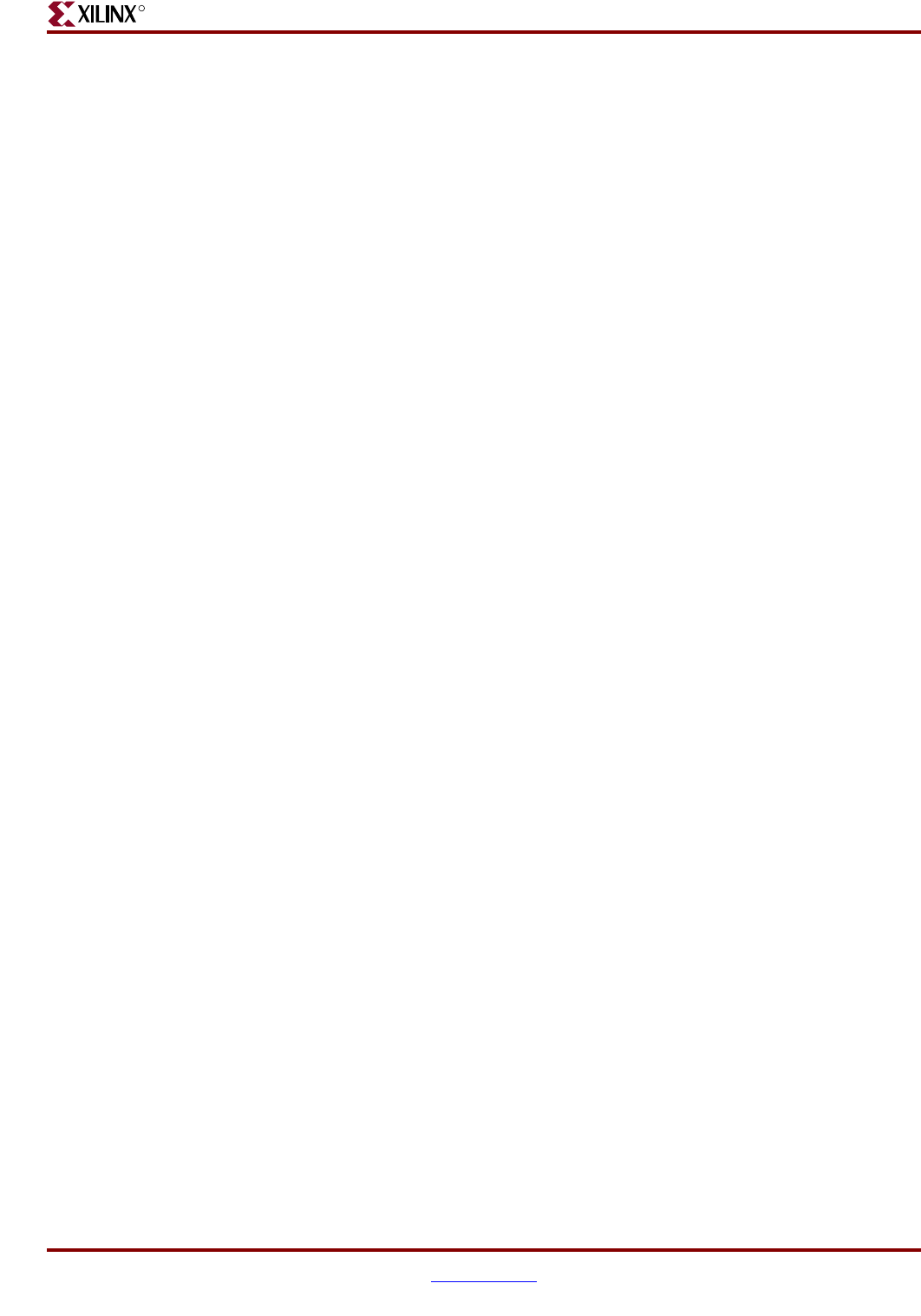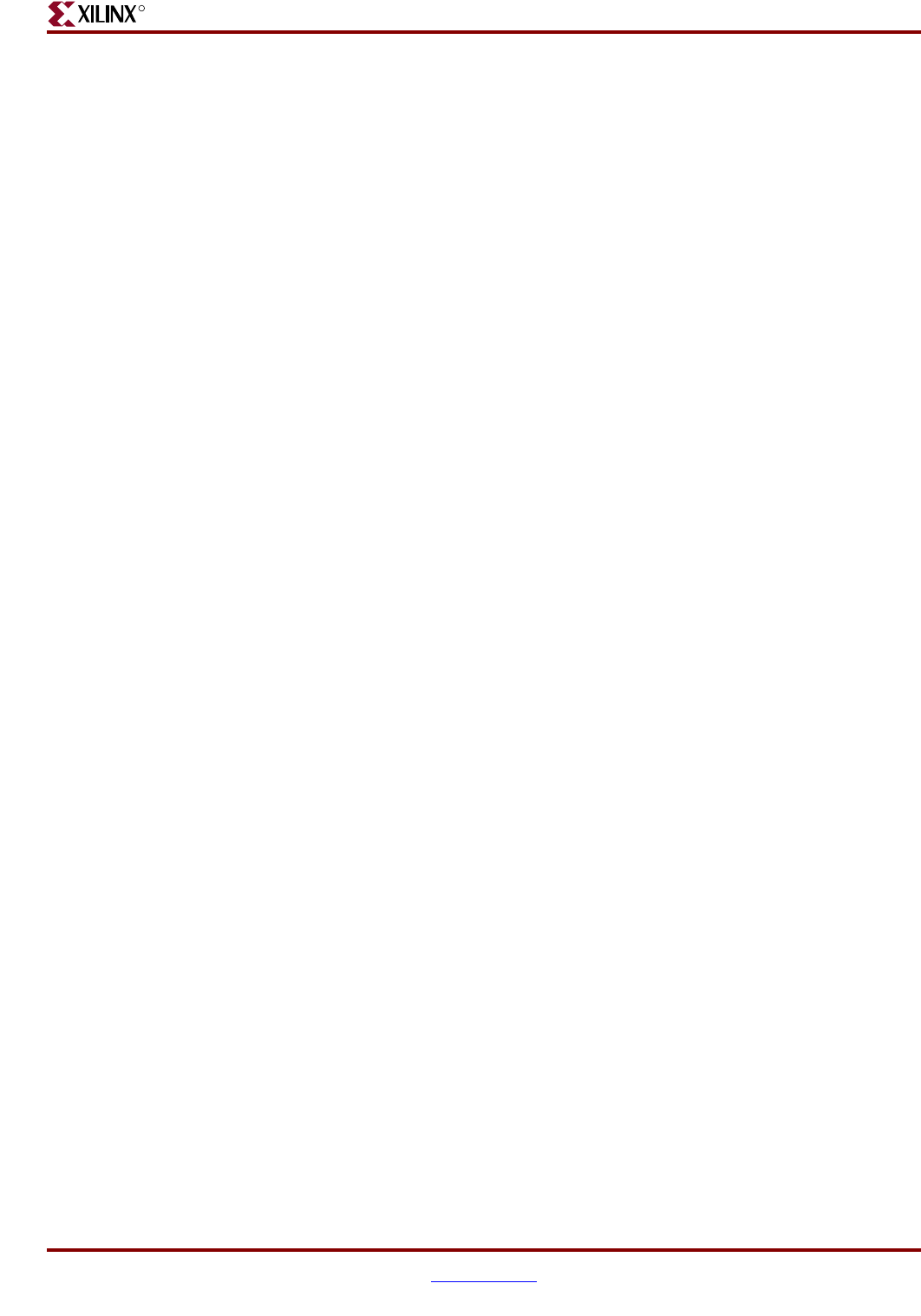
Development System Reference Guide www.xilinx.com 363
XFLOW Options
R
–p (Part Number)
–p part
By default (without the –p option), XFLOW searches for the part name in the input design
file. If XFLOW finds a part number, it uses that number as the target device for the design.
If XFLOW does not find a part number in the design input file, it prints an error message
indicating that a part number is missing.
The –p option allows you to specify a device. For a list of valid ways to specify a part, see
“–p (Part Number)” in Chapter 1.
For FPGA part types, you must designate a part name with a package name. If you do not,
XFLOW halts at MAP and reports that a package needs to be specified. You can use the
PARTGen –i option to obtain package names for installed devices. See “–i (Print a List of
Devices, Packages, and Speeds)” in Chapter 4 for information.
For CPLD part types, either the part number or the family name can be specified.
The following example show how to use the –p option for a Virtex design:
xflow -p xc2vp4fg256-6 -implement high_effort.opt testclk.edf
Note:
If you are running the Modular Design flow and are targeting a part different from the one
specified in your source design, you must specify the part type using the –p option every time you run
the –initial, –module, or –assemble flow type.
–pd (PIMs Directory)
–pd pim_directory
The –pd option is used to specify the PIMS directory. The PIMs directory stores
implemented module files when using Modular Design.
–rd (Copy Report Files)
–rd report_directory
The –rd option copies the report files output during the XFLOW run from the working
directory to the specified directory. The original report files are kept intact in the working
directory.
You can create the report directory prior to using this option, or specify the name of the
report directory and let XFLOW create it for you. If you do not specify an absolute path
name for the report directory, XFLOW creates the specified report directory in your
working directory. Following is an example in which the report directory (reportdir) is
created in the working directory (workdir):
xflow -implement balanced.opt -wd workdir -rd reportdir testclk.edf
If you do not want the report directory to be a subdirectory of the working directory, enter
an absolute path name, as shown in the following example:
xflow -implement balanced.opt -wd workdir -rd /usr/reportdir
testclk.edf